Zoom meetings are automatically available for you to add to Moodle, with Kaltura. You can add them to your Media Gallery, embed them in an activity’s description, or create a Kaltura Video Resource. Please see those individual sections, below.
Category: Uncategorized
Embedding Content in an Activity Description
Any place in Moodle that allows you to put a description (Assignment descriptions, class descriptions, etc…) you can embed multiple forms of media for your students to consume. You can take your own video and audio recordings, as well as embed videos and images from other websites.
I’ll specifically show you how to embed a video (mine will be from YouTube) in an assignment.

Image icon: add an image from a different web site (red)
Video document icon: add a video or audio recording from a different web site (orange)
Microphone icon: Make an audio recording (Light green)
Camcorder icon: Make a video recording (Dark blue)
When adding a video, make sure you click on the “Video” tab.
Find the video you’d like to embed, and copy its URL. Paste that URL in the “Video source URL” field.
You can click through the other settings, but the defaults will allow the video to be played in window. The viewer will also be able to control the video, unless that option is disabled.
Once configured to your liking, click “Insert media”.
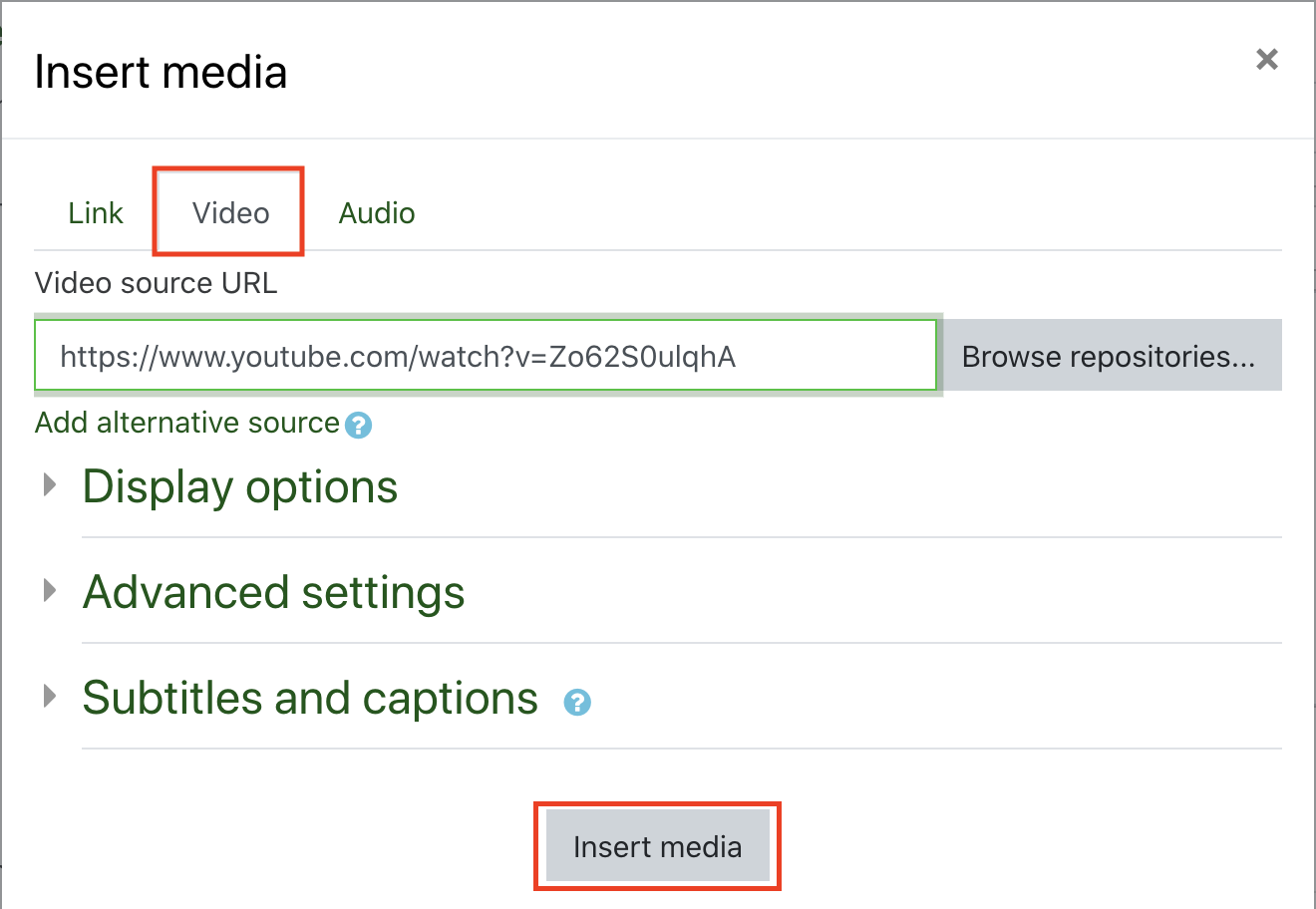
Don’t be alarmed when your embedded video looks like this. It is just a placeholder for the video content you’ve put there. It will actually be there after you publish the assignment.
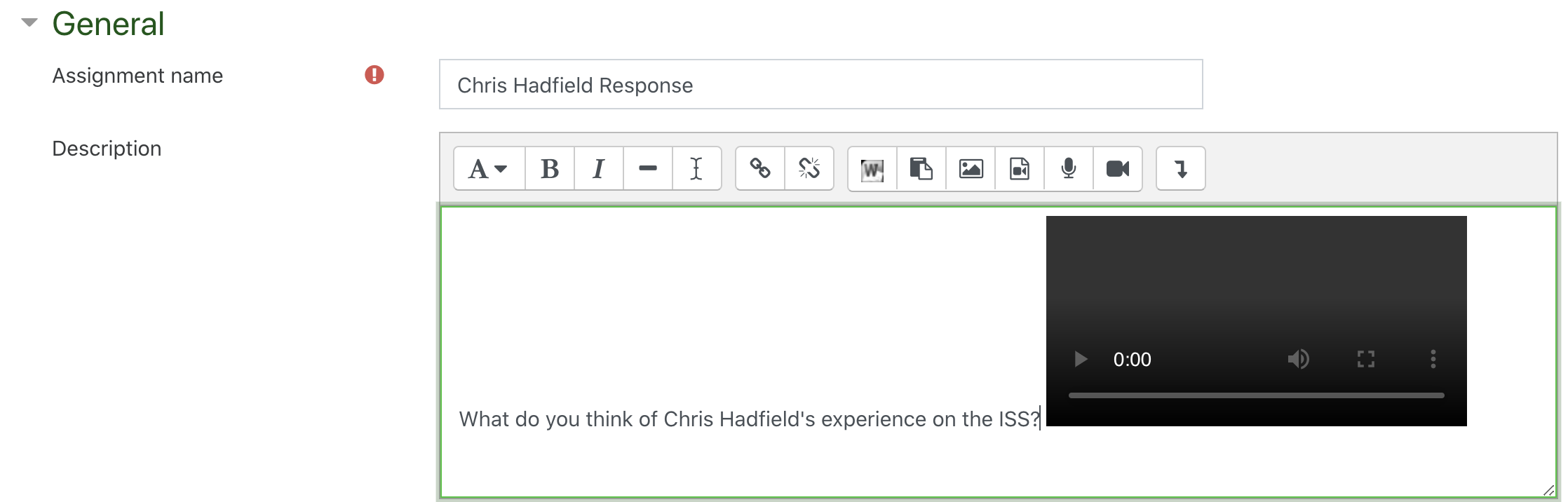
Then, configure the rest of the assignment as you normally would.
Once complete, the assignment and its description will look something like this.
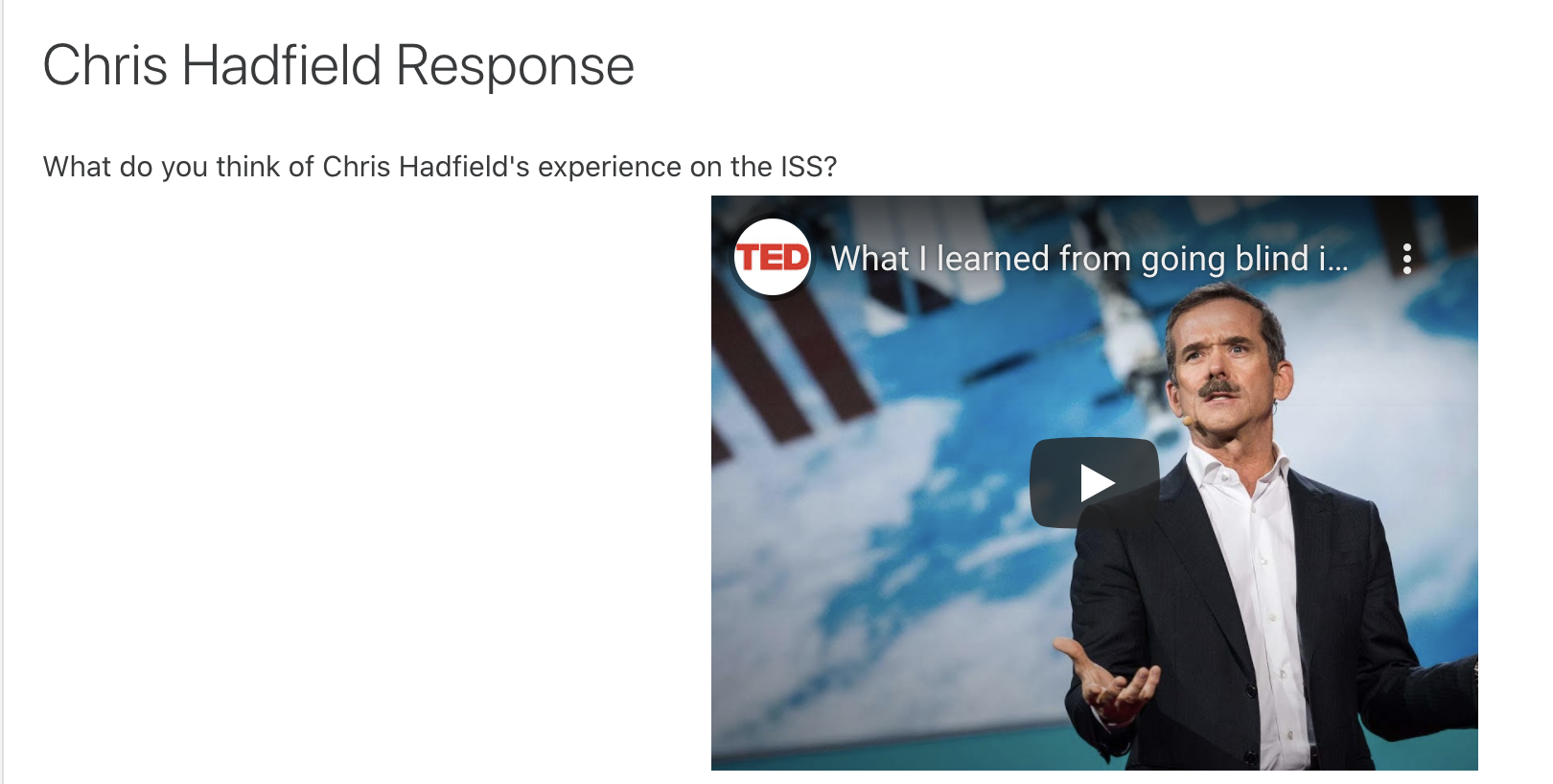
Intro
Here’s some stuff