Have you ever had the need to display a PDF on your website? There are two ways you can go about doing this. If you simply want to embed a PDF, you can use the built in file block in WordPress’s Gutenberg editor. What if you’d rather display your PDF as a book with the ability to flip its pages? Luckily, in the world of plugins, there is one for you! Click on which way you’d like to display your PDF below to view the instructions
Embed PDF || View PDF as Book
Embed PDF
While you are editing a page or post, click on the blue plus button in the upper lefthand corner.
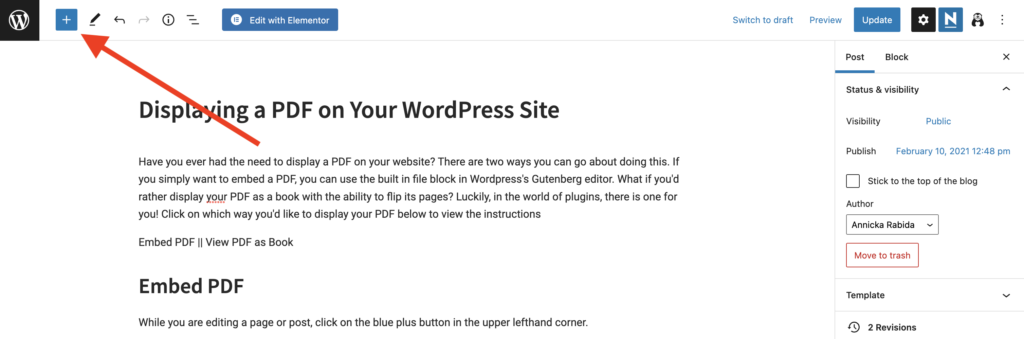
Search for file and click on it.
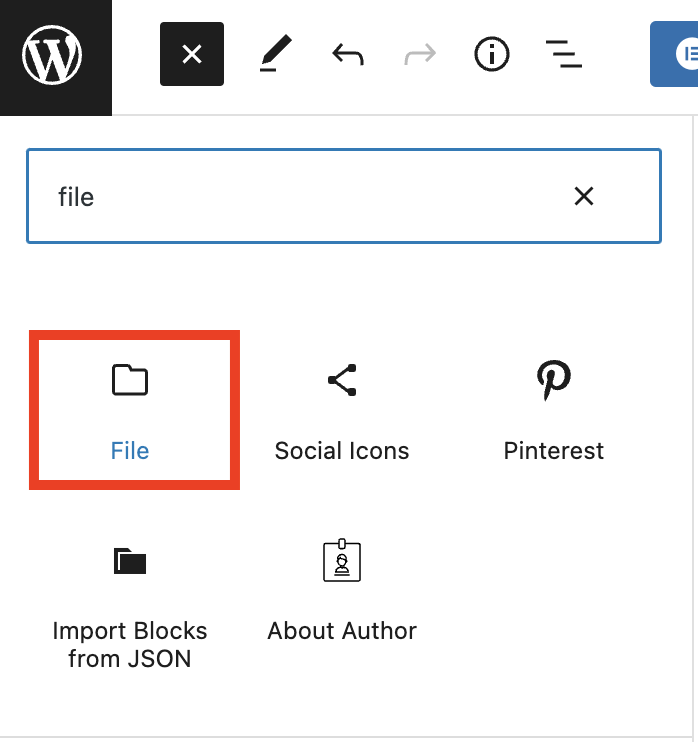
You can add a PDF from your computer or WordPress Media Library.
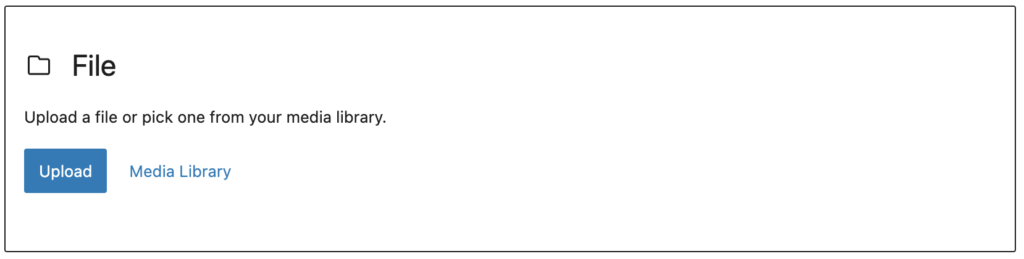
Once you select a PDF, it will look like this:
The block has some further settings to customize it as well in the right panel.

View PDF as a Book
Luckily, in the world of plugins, there is one for you! There are a few different 3D Flipbook plugins, but my favorite is DearFlip – WordPress 3D Flipbook, PDF Flipbook.
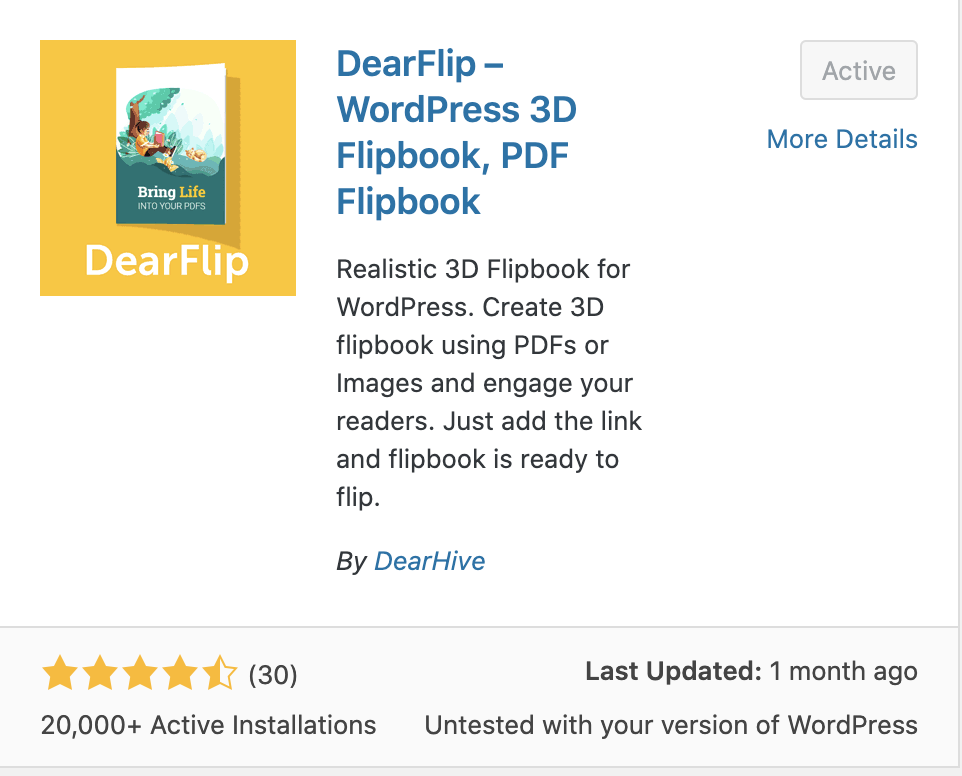
This plugin successfully displays your PDF as a flipbook. There is a full version, but I have found the free version has enough customizable features to my liking. I personally liked how you could change the background color and disable the flip sounds. The navigation bar on bottom of the PDF is also very clean. Below is an example of the plugin in action.
Please wait while flipbook is loading. For more related info, FAQs and issues please refer to DearFlip WordPress Flipbook Plugin Help documentation.
Please wait while flipbook is loading. For more related info, FAQs and issues please refer to DearFlip WordPress Flipbook Plugin Help documentation.
The icons at the bottom of the PDF allow you to flip tot he next page, toggle thumbnails, zoom in and zoom out, enter full screen, share the PDF, and access more features such as downloading it.
Originally written by Annicka Rabida on https://blog.annickarabida.com