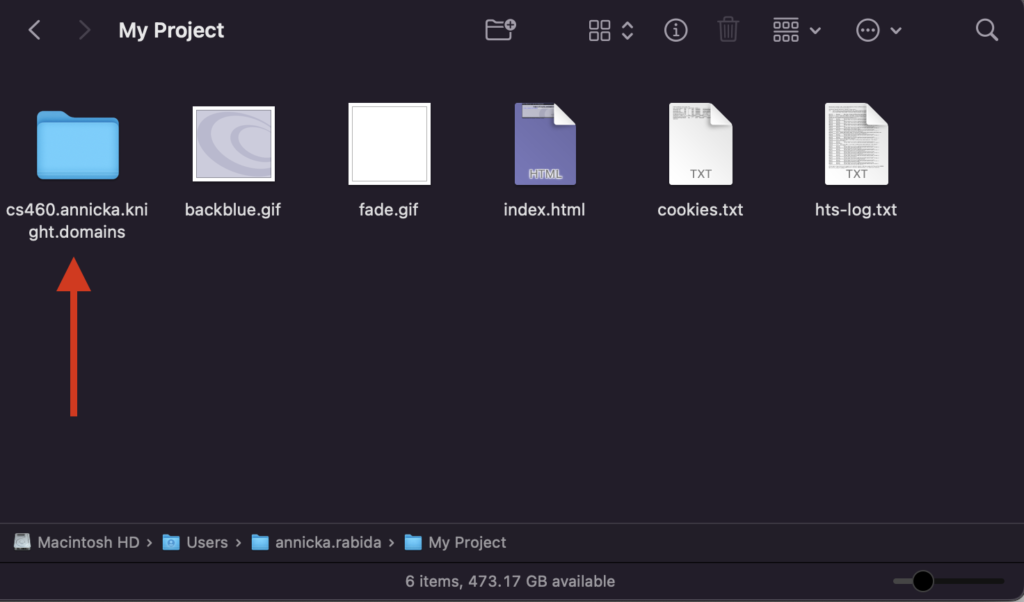If you have built a site on a platform outside of Knight Domains, you may wish to archive it. Using a tool called HTTrack, this is possible.
Windows || Mac
Windows
Install the executable from the HTTrack downloads page. It should highlight the recommended download package. Click the executable link to download the package. Click on the alternate site link if the first link does not prompt a download.

Once the exe file is downloaded, open it and run it.

Once HTTrack is downloaded, launch the application.
To begin, click Next
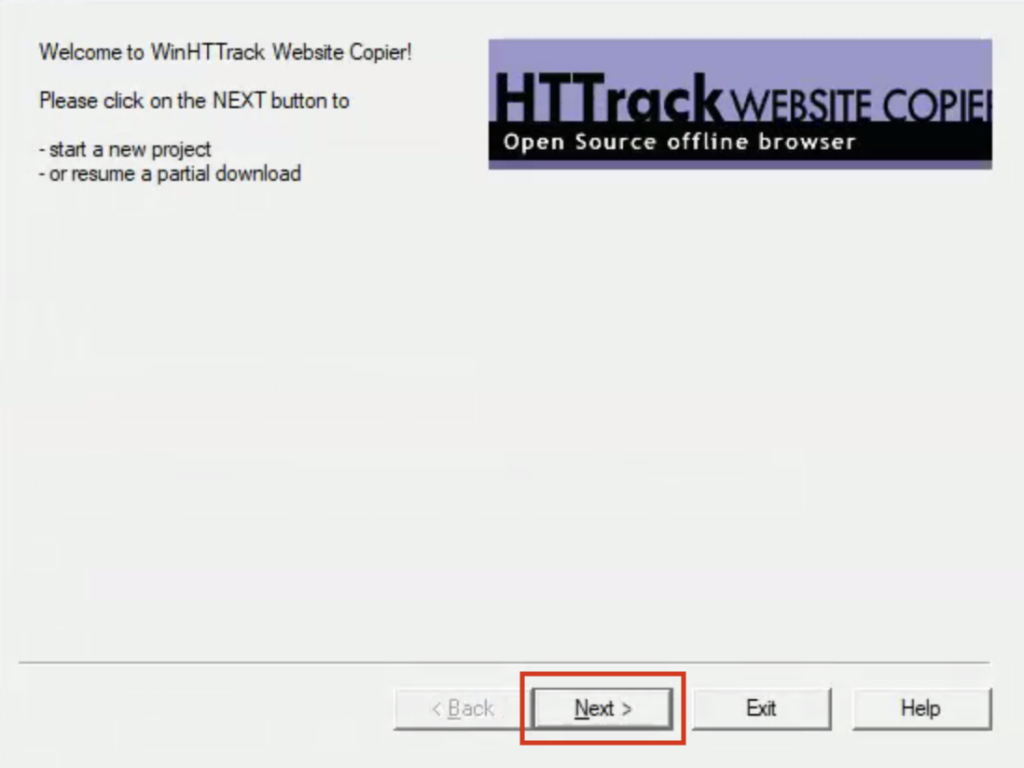
First, give your project a name (1), choose the location of the archive by clicking the button with two dots (2), and then click Next (3).
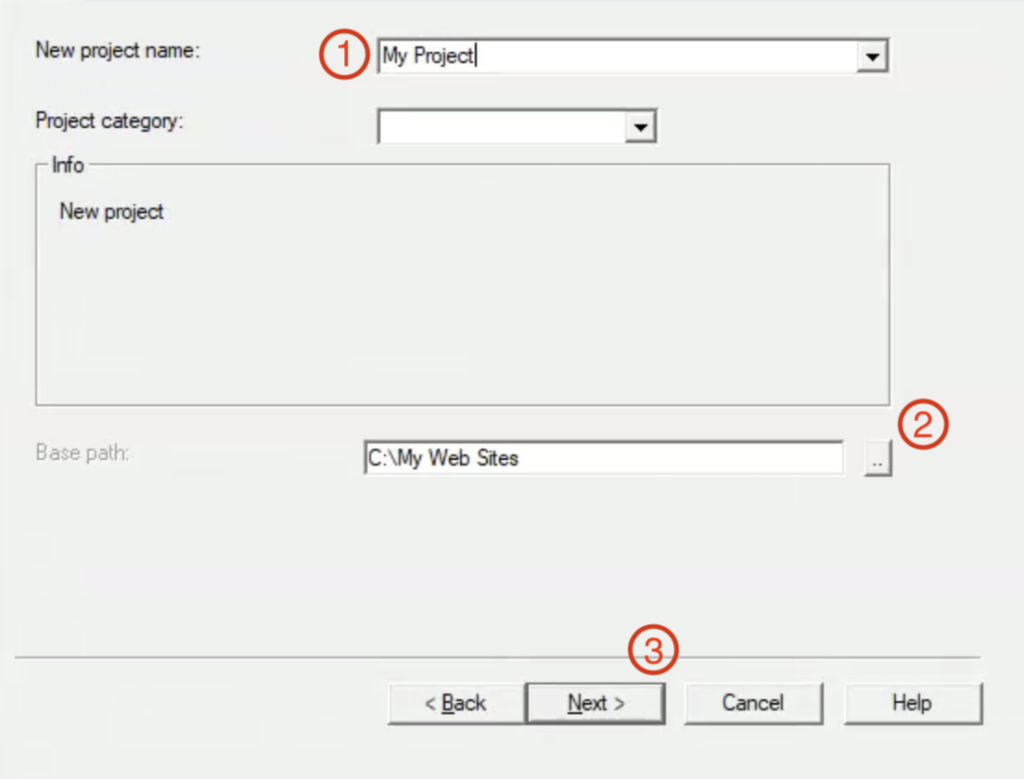
On this screen, type the URL of the website you wish to archive (1) and then click Next (2).
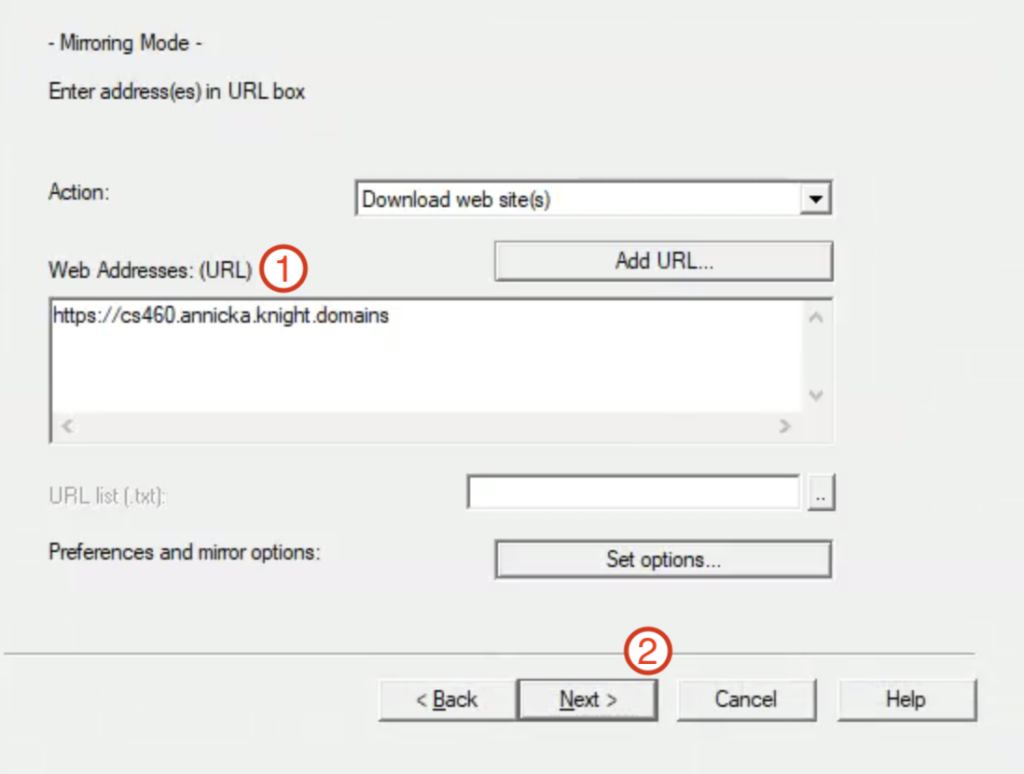
For most cases, the settings on this page can be left as is, and you can continue by clicking Finish.
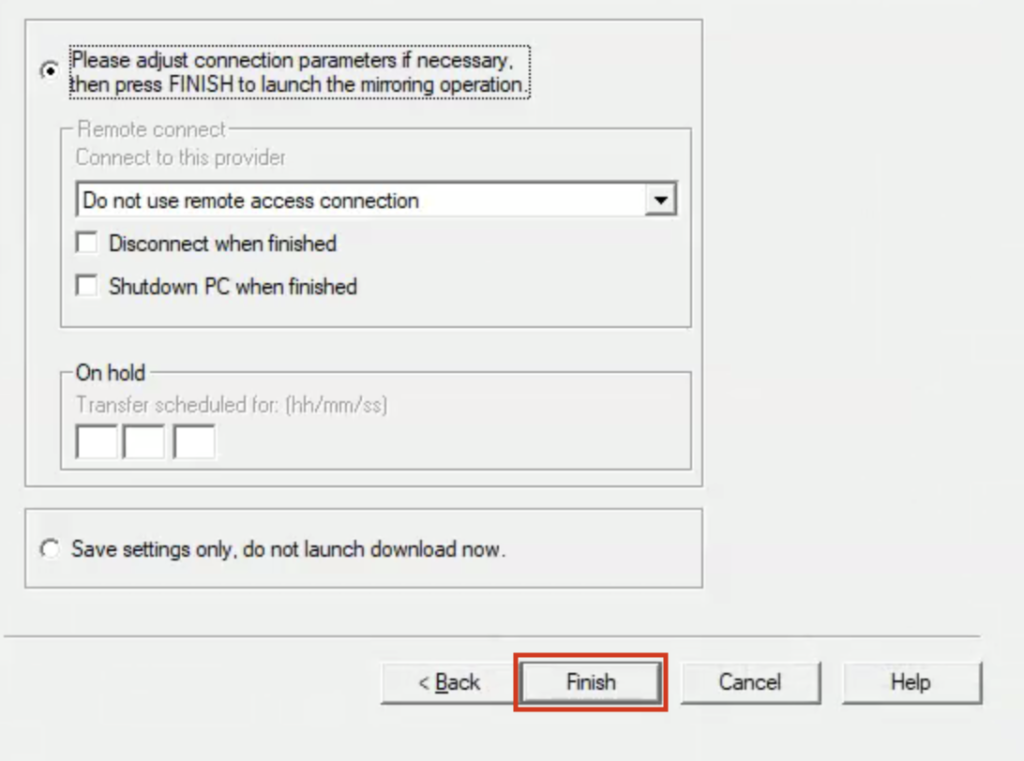
Now sit back and wait while HTTrack pulls all the files for your site.
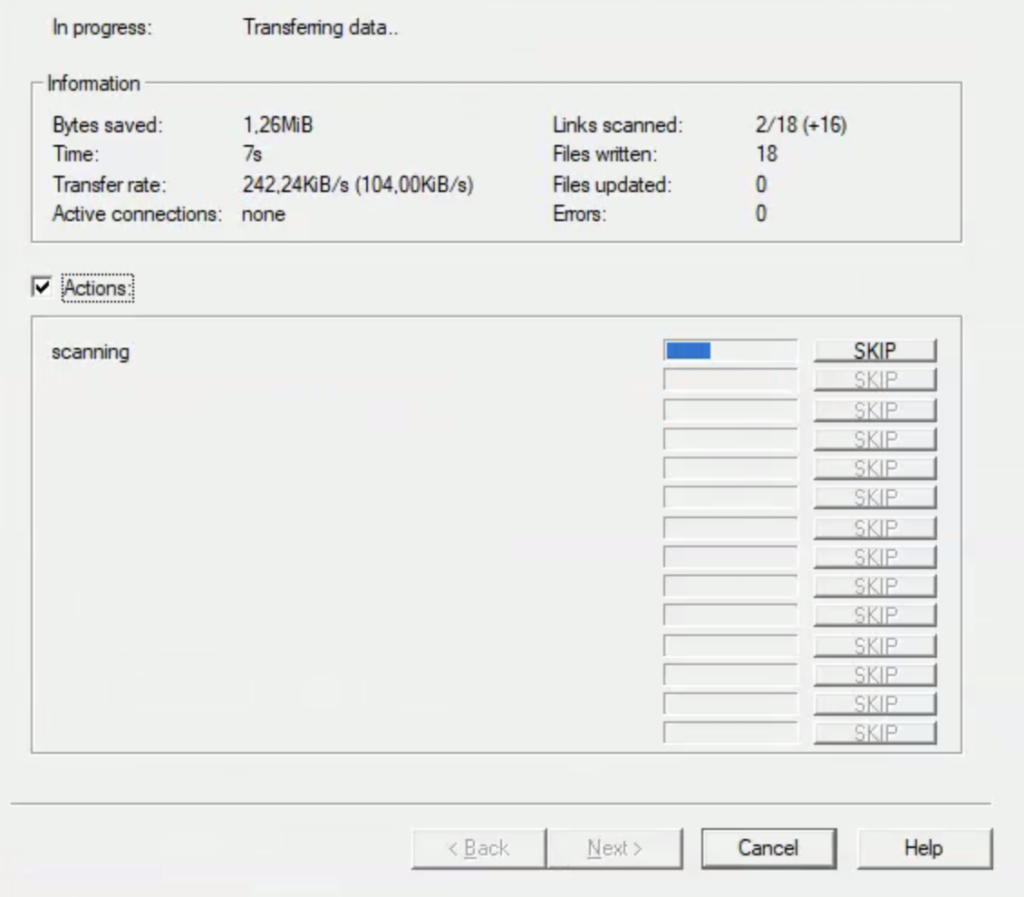
Once you’ve gotten this screen, the archive is complete and you can click Finish.
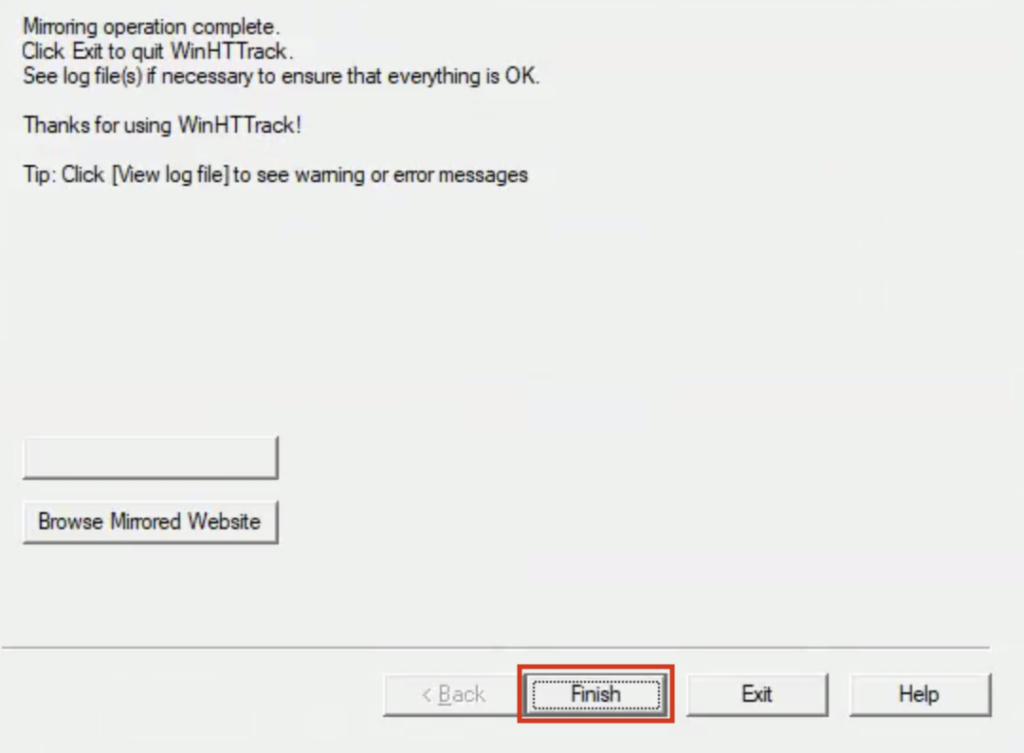
If you have archived a single site, all the files you’ll need will be within the project folder in a folder with the title of your URL.
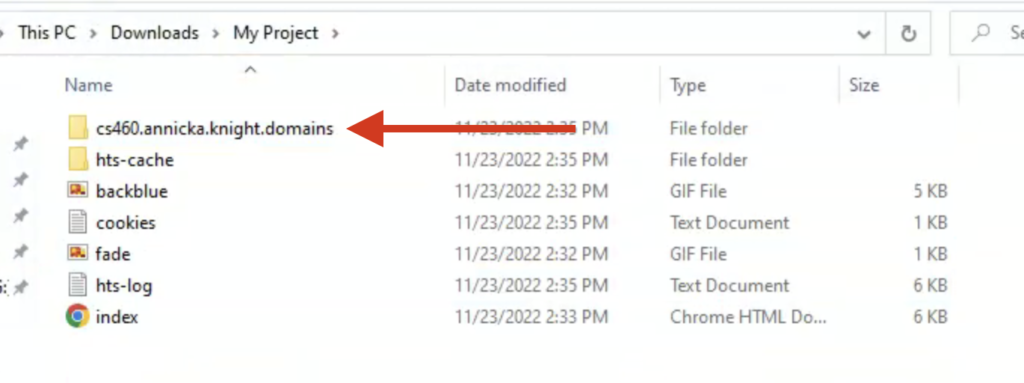
Mac
From the HTTrack downloads page, navigate to install Homebrew. It should be the highlighted recommendation.
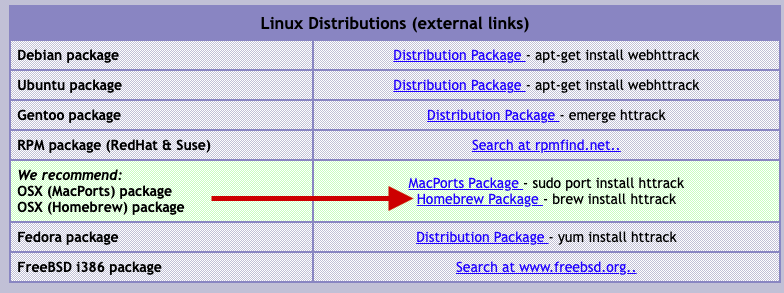
Once on Homebrew’s site, copy the command line text shown below using the clipboard icon.
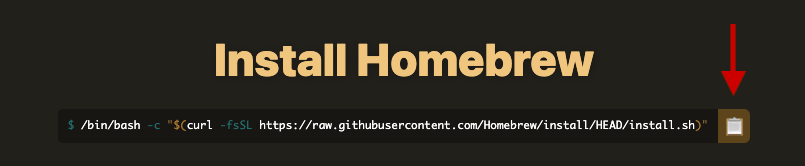
Open the terminal application (this can be found in your Applications folder), paste the text you copied, and hit enter. Once Homebrew is installed, run the following command to install HTTrack
brew install httrackWith HTTrack now installed, you can now archive your site. For most cases, navigating in the terminal to the folder you’d like the archive to be downloaded in and running the following command will be all you will need. Note: swap out the URL below for the site you wish to archive.
httrack https://knight.domains/supportFor more HTTrack functions, you can refer their full manual.
If you have archived a single site, all the files you’ll need will be within the project folder in a folder with the title of your URL.