Featuring the feed of your social media can add to your website. Social media icons can be nice, but embedding your feed can be engaging to your audience.
Twitter || Instagram || Facebook
- Navigate to https://publish.twitter.com/
- Paste the URL of your twitter feed in the box
- Select the view you’d like for your website
- If everything you see on the screen looks good, you can copy the HTML code. Otherwise, you can click “set customization options” to customize is before copying the HTML code.
- Paste the HTML code in an HTML block in the WordPress editor of either a post or page
Note: Your account needs to be public for any tweets to appear on your website
Instagram does not have a direct way to embed your profile onto a website, so you’ll need the help of a plugin. I’ve found that the plugin Smash Balloon Instagram Feed works really well. Once you’ve installed and activated the plugin, navigate to “Instagram Feed” on your left side menu. Then click on the button titled + Add New
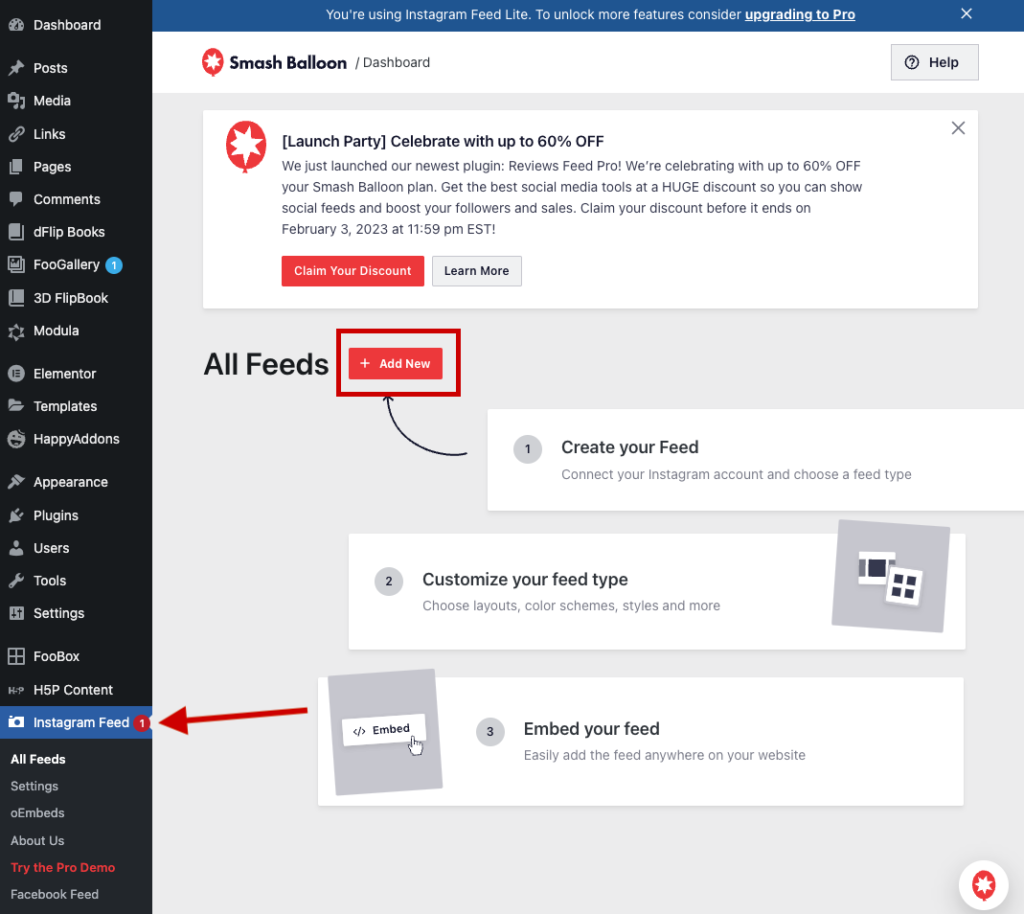
Keep User Timeline selected and click Next >
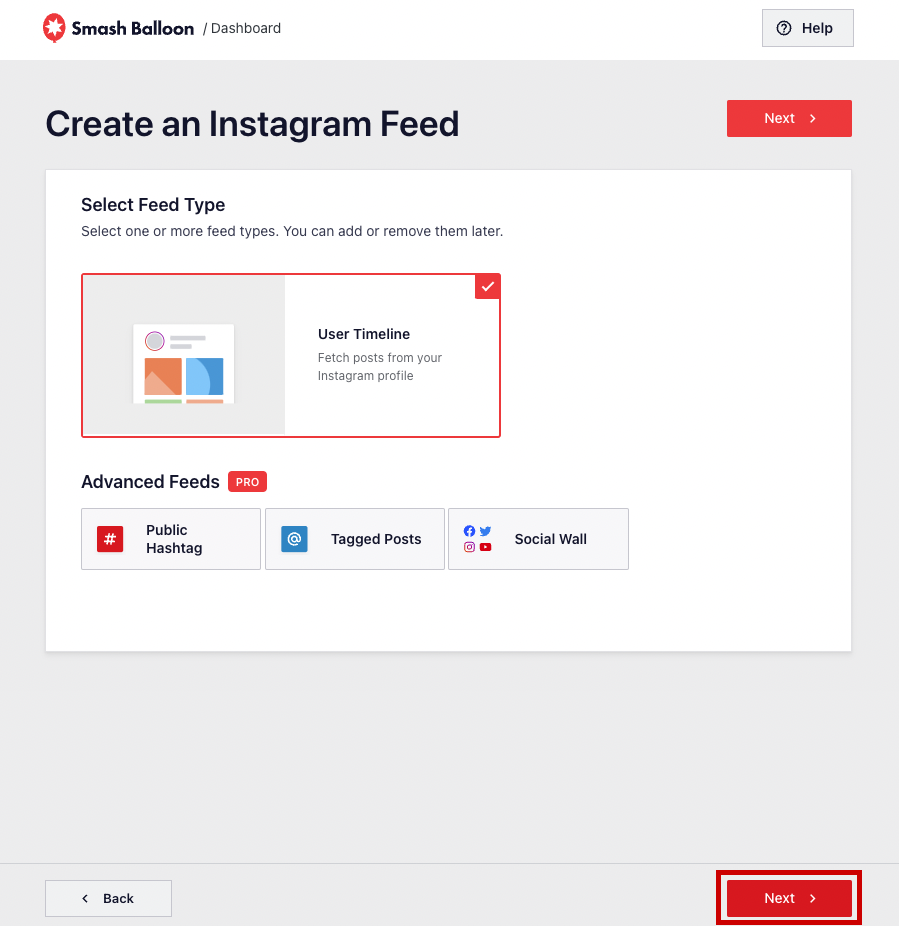
If this is your first time creating a feed, click + Add Source.
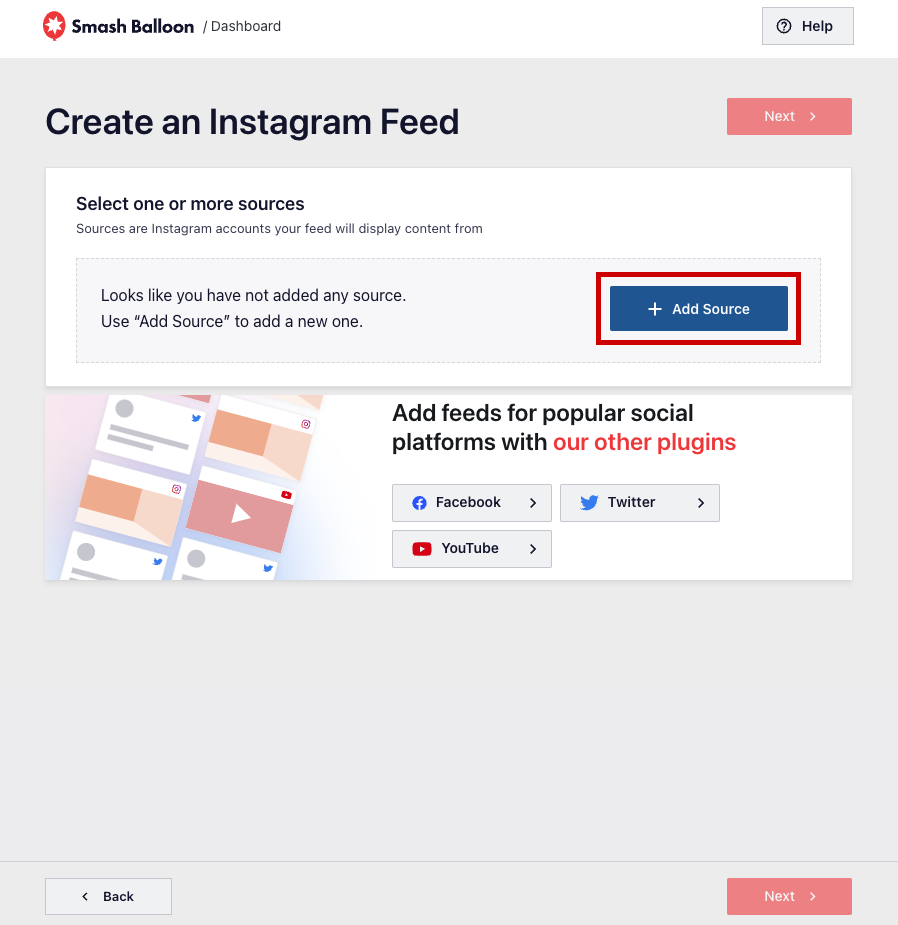
This will redirect you to Smash Balloon’s website. From here, you can keep Personal as the account type and click Login with Instagram.
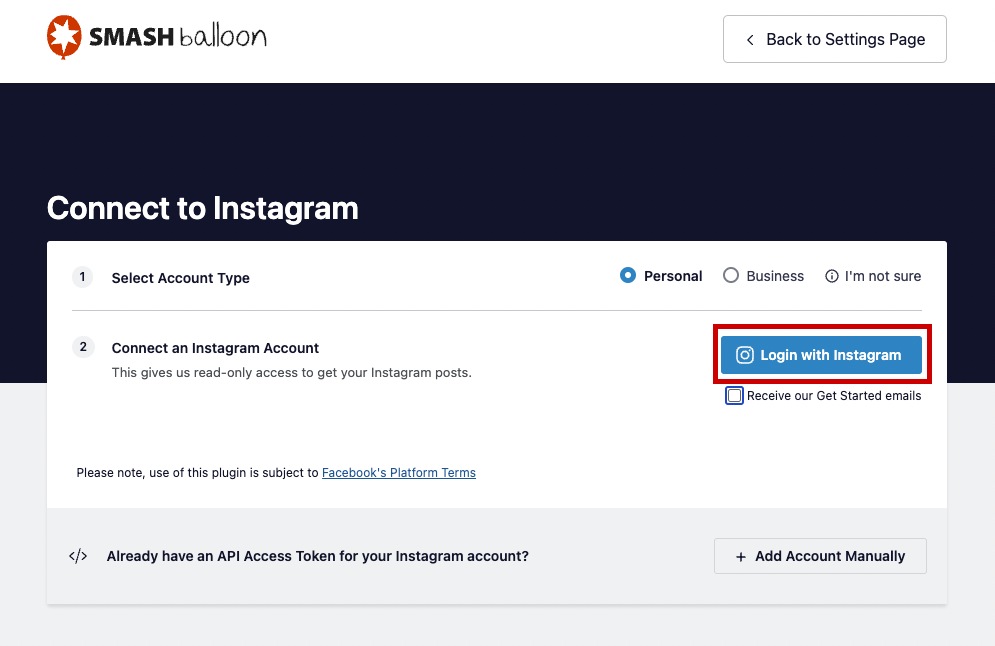
You’ll be redirected to sign into Instagram. Once you’re signed in, click Yes, it is my domain.
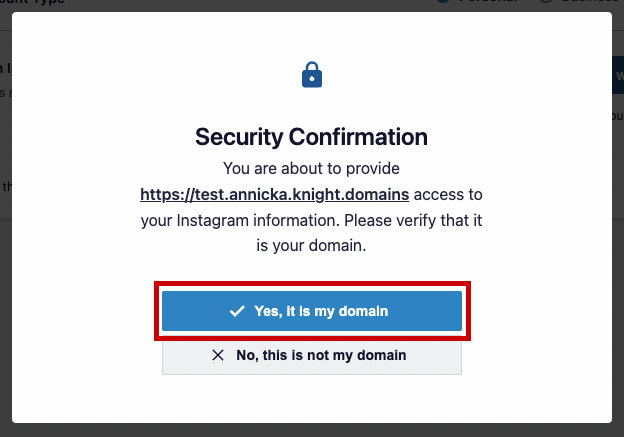
You’ll be brought back to the plugin setup page. Make sure the account you just signed into is selected and then click Next.
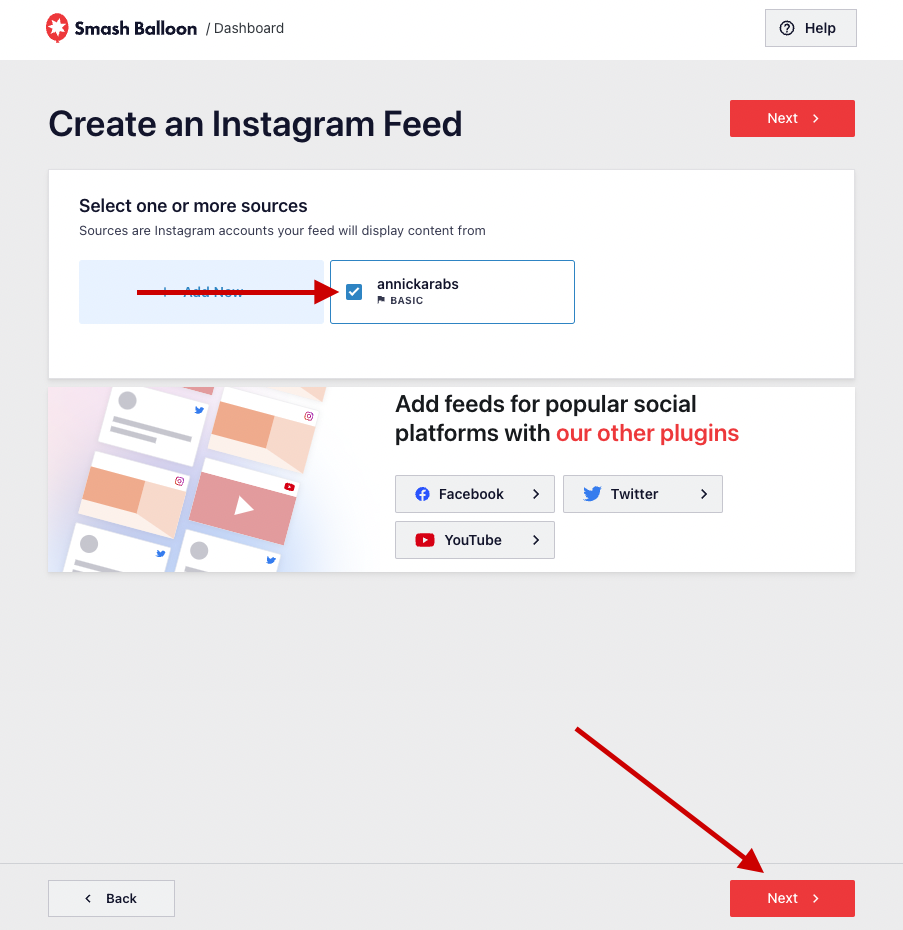
Since the plugin isn’t able to bring in your profile picture and bio, you have the option to do that now. If you wish to skip this step, click No, maybe later.
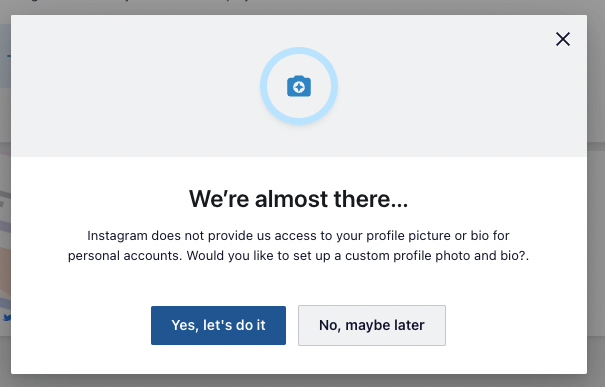
From here you can customize the feed in the Customize tab and get the short-code in the Embed tab. Don’t forget to click Save when you are done.
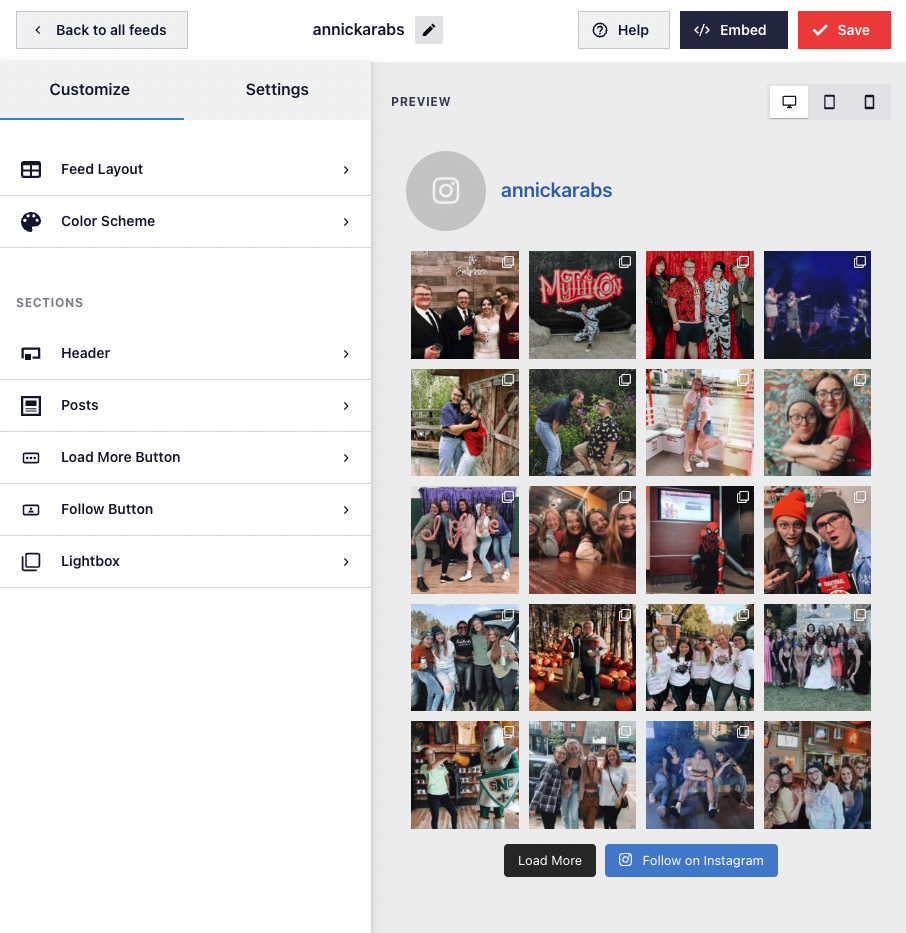
Facebook Page Feed
Facebook developers actually have a site that can get the embed code for a given Facebook page. (Note this does not work with regular Facebook profiles). Simply navigate to this website. Here you can enter the URL to your facebook page. You can change some aspects of the way the Facebook Page will be embedded on your website. Once all the settings are what you desire, click the “Get Code”. Then you’ll be able to paste this in an embed block on WordPress.
Single Facebook Post
Facebook Developers have also made embedding a single post possible. Here, you can get the code to embed one. You’ll need the URL to the post you want to embed. To do this navigate to the post you want to embed, click the three dots in the upper right corner, and click embed. This will then redirect you to the link I gave above, but the “URL of Post” will be automatically filled in with the correct URL. Now you can click “Get Code” and paste it in an embed block on WordPress.
Originally written by Annicka Rabida on https://blog.annickarabida.com