-
To get started you’ll need to login to your control panel (https://knight.domains/dashboard) using your SNC email and password.
- Once logged in you’ll be at the homepage of your control panel. Navigate the Applications section of the cPanel and click All Applications.
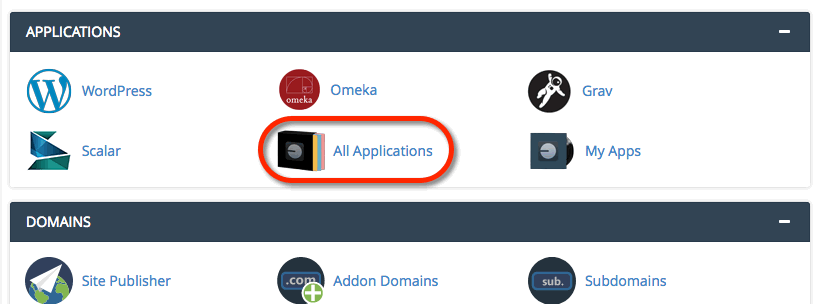
- Find and select MediaWiki.
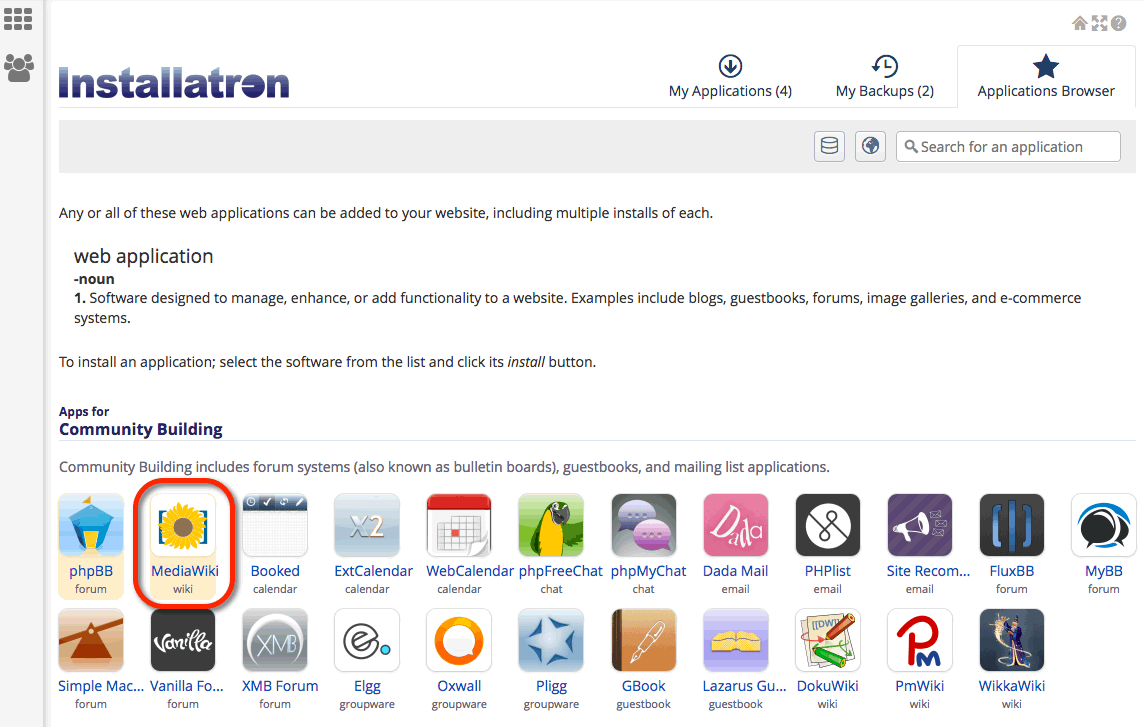
- The next page gives you more information about the MediaWiki software. To begin the install, click install this application in the upper-righthand corner.
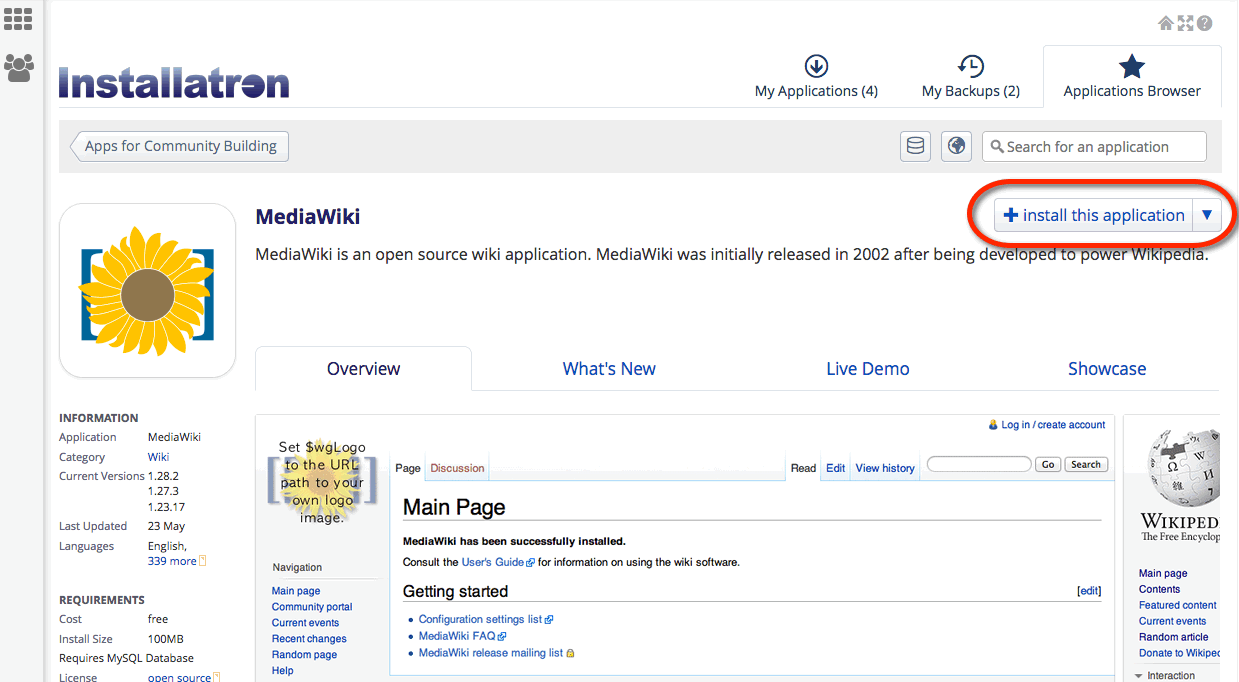
- On the next page, the installer will ask for some information about this install. The first thing you’ll want to do is decide where to install it. If you’re wanting to install MediaWiki on your main (the root) domain, you can leave the directory area empty. If you created a subdomain, you can select it from the drop-down menu. You also have the option of installing MediaWiki in a subfolder by typing in the folder name in the Directory field. Click here for more information about subdomains and subfolders.
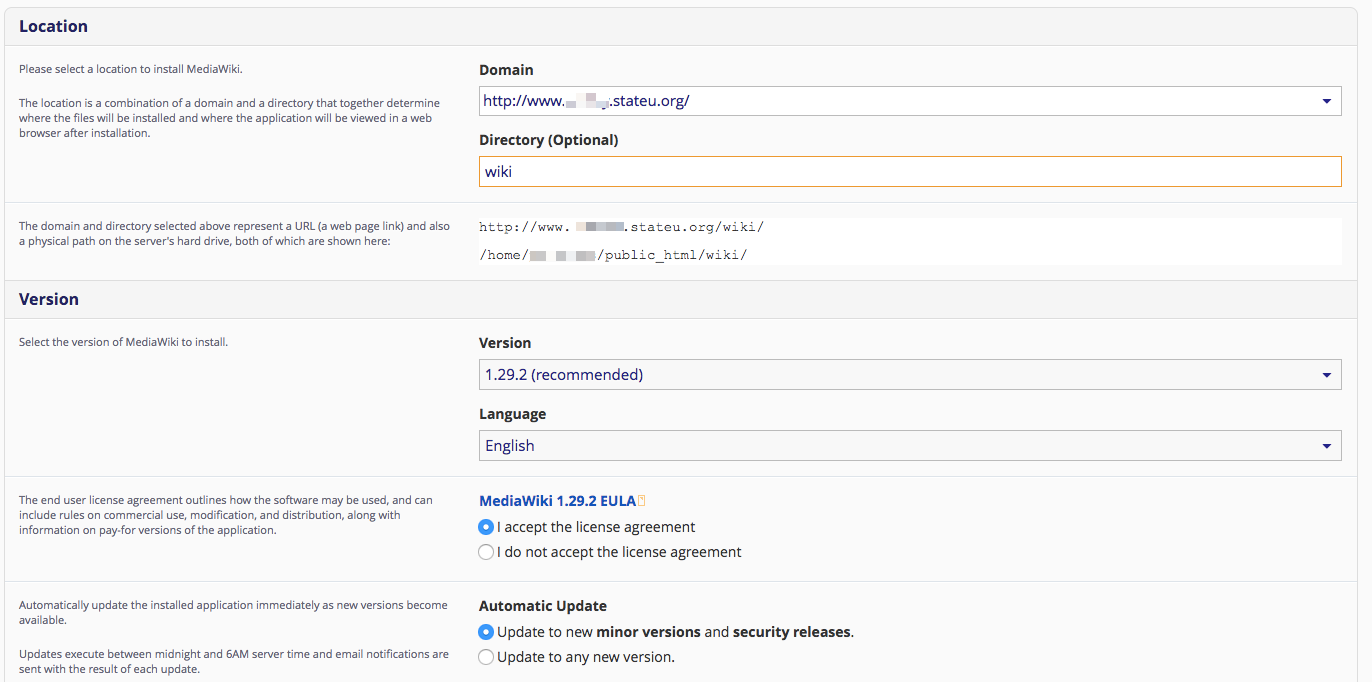
(By default the installer will automatically backup your MediaWiki website and update it anytime a new version comes out. While we recommend you keep this option, it is possible to only do minor updates, or turn them off completely. The installer will also create a database for you automatically, but if you’ve already created one for this website you can choose Let me manage the database settings and enter the details.) - Finally, you’ll need to create an initial username and password for the MediaWiki install. Enter those credentials in the Settings section and click Install.
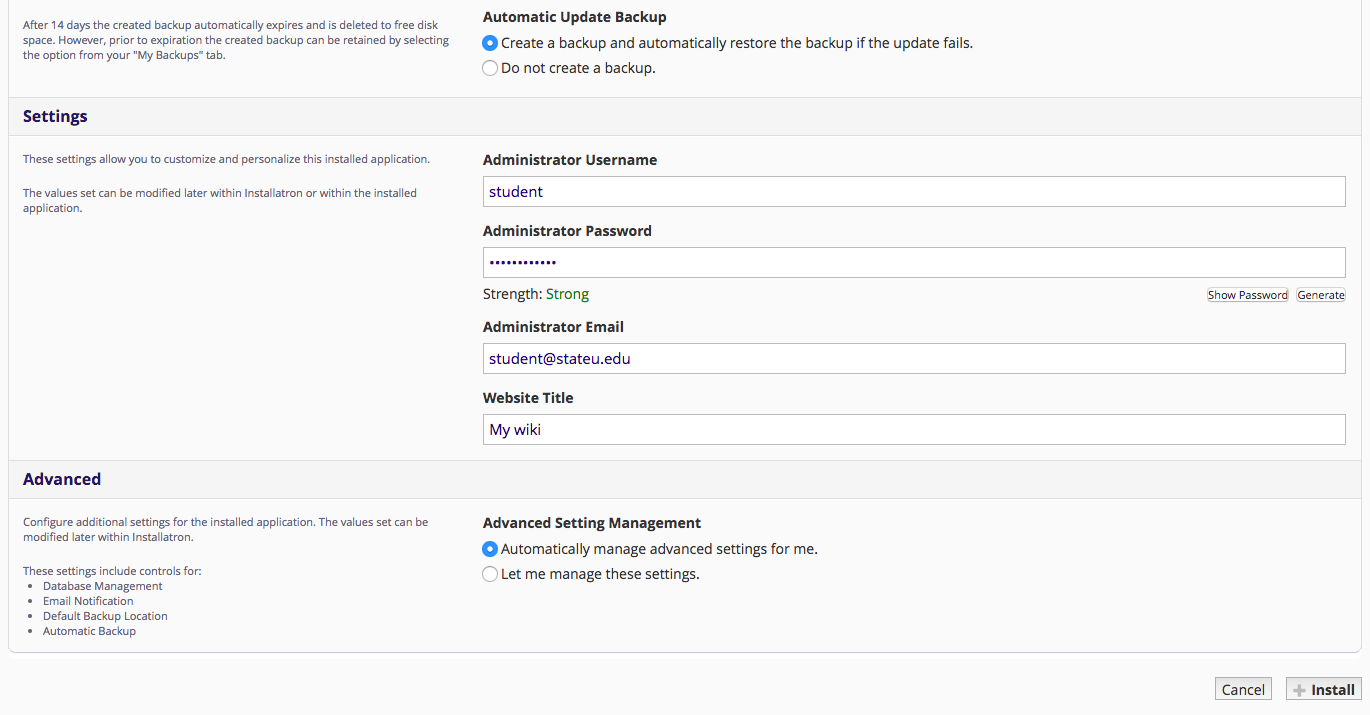
- The installer will take just a few moments to install MediaWiki and a progress bar will keep you updated. When it is complete you will see a link to your new MediaWiki site as well as a link to the back-end administrative section for your MediaWiki site.
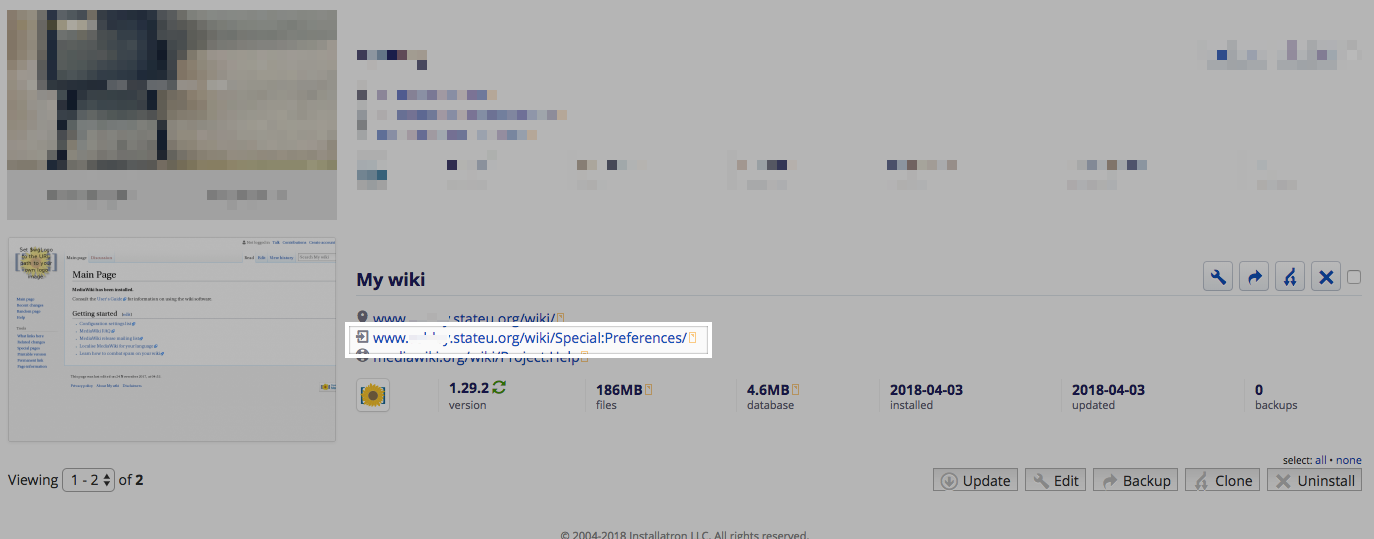
Congratulations, you have now completed the installation of MediaWiki! You can now start to create collaborative documents on your own domain.