Part of the popularity of WordPress is how easily it makes a website functional and yet attractive. One of the smaller details that you might want to adjust is how the addresses to your blog posts are structured. Permalink is the name given to the address of an individual blog post because they are “permanent links”. For this example, the web address we’ll use for this sample blog is yourdomain.knight.domains. The link to the first post, titled “Hello World” may be structured in many ways. The screenshot below shows one way: “http://yourdomain.knight.domains/blog/uncategorized/hello-world”.

With WordPress, you have many options to form the links to posts, and you can change them to work for your particular content.
To change the permalink structure, start by going to the Dashboard.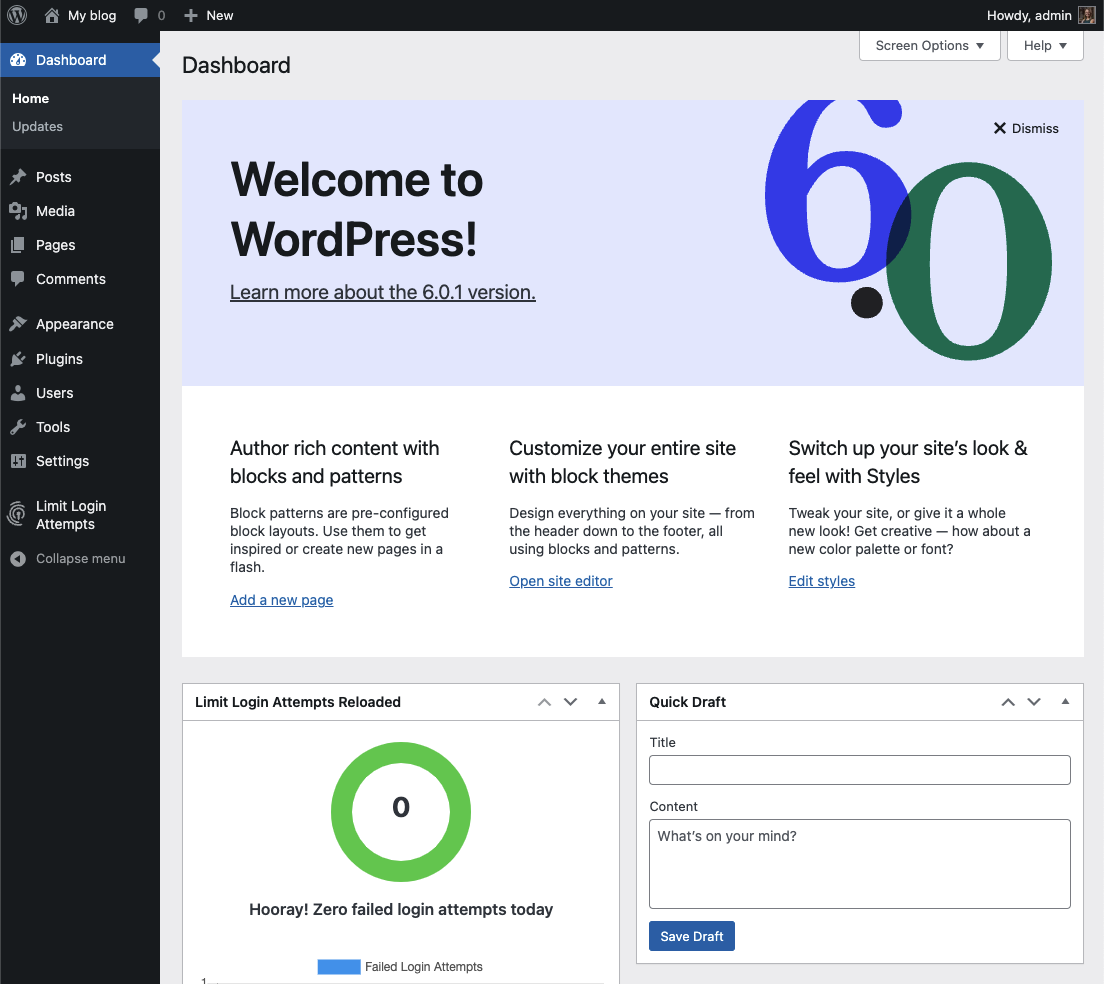
Next, go to Settings > Permalinks. By default, your blog will use a “custom structure” that includes a category select and the name of the blog post.
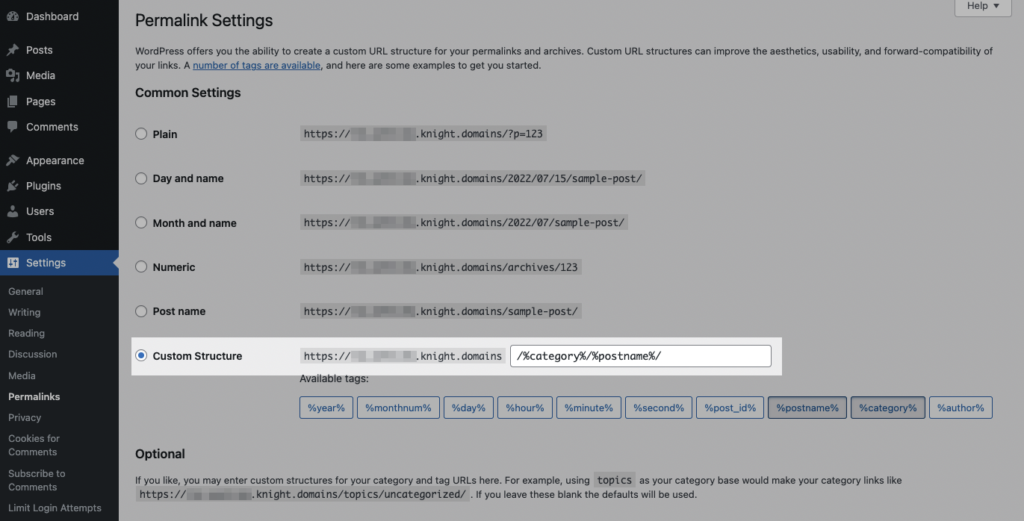
If you are not using categories, or prefer a different look to your blog post addresses, there are several choices under Common Settings. A popular choice is to use the Post name choice, which is a bit more informative. So our post titled “Hello World” will have an address of “http://example.knight.domains/blog/hello-world”.
If you want to have the date as part of the address, you can choose Day and name or Month and name. You can also change the structure of category and tag names under the Optional section.
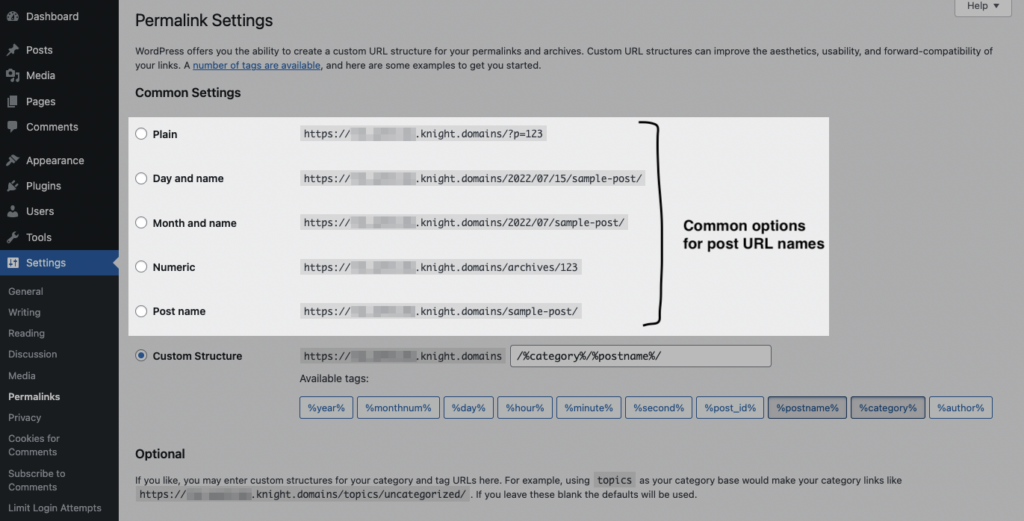
Finally, when you write a blog post, you have the option of editing the permalink for an individual post. Just expand the “Permalink” section on the “Post” tab in the right menu and type in the “URL Slug” box.
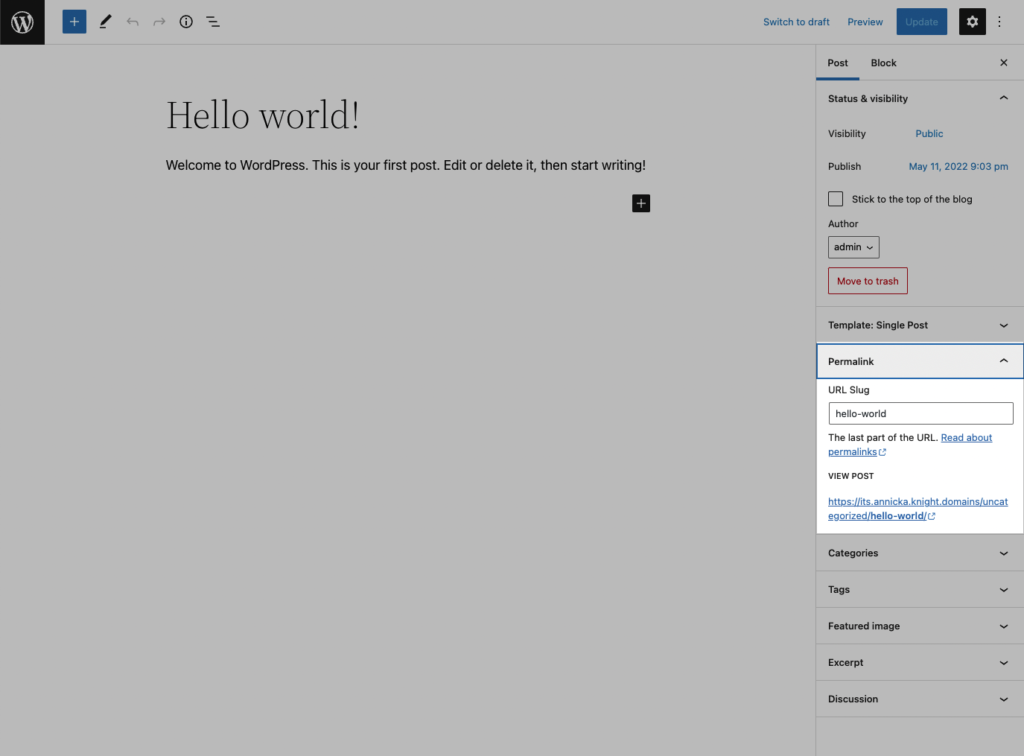
Then type in whatever is appropriate (and hasn’t been used yet). Generally, you want to make it as simple and short a word, or words, as makes sense.