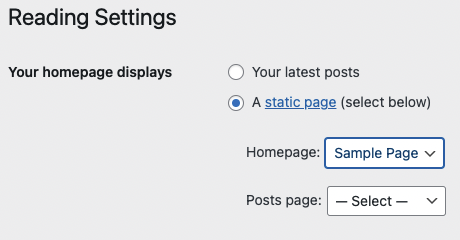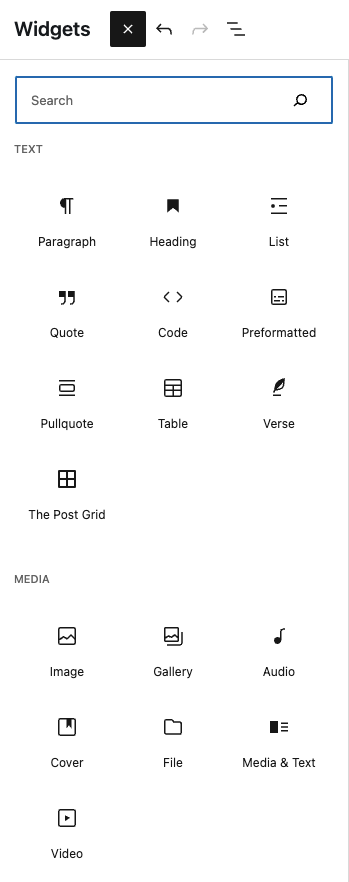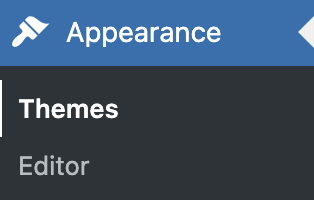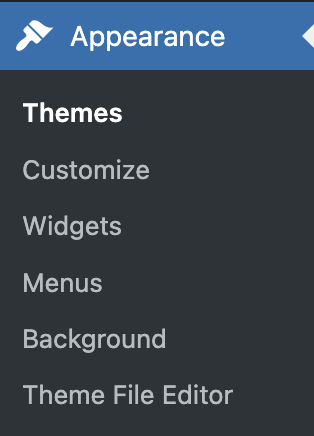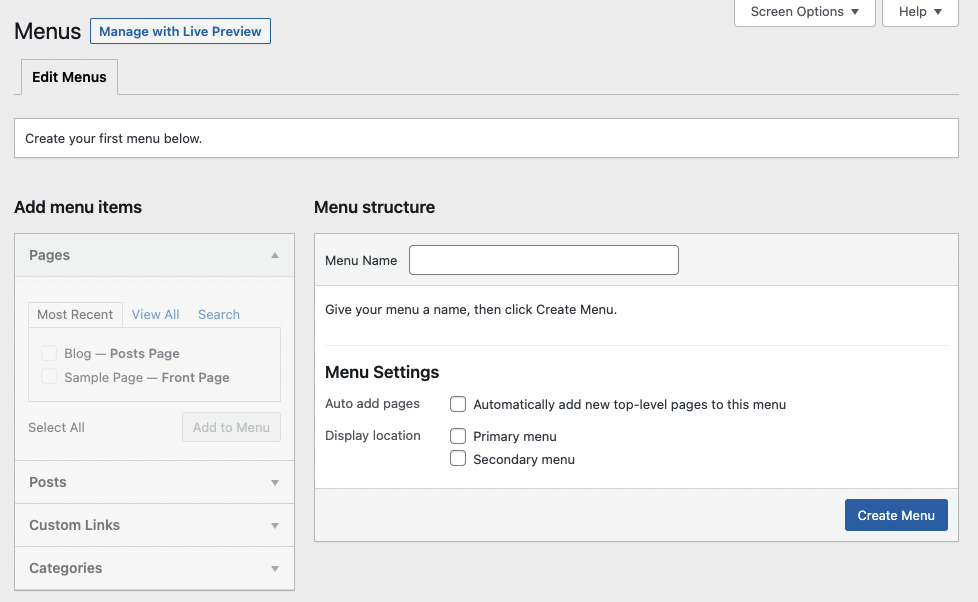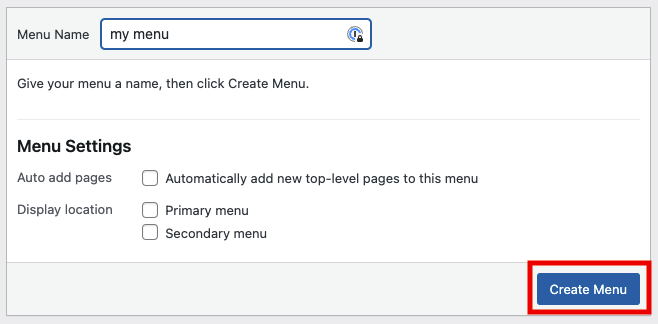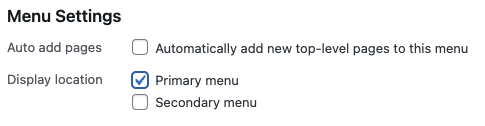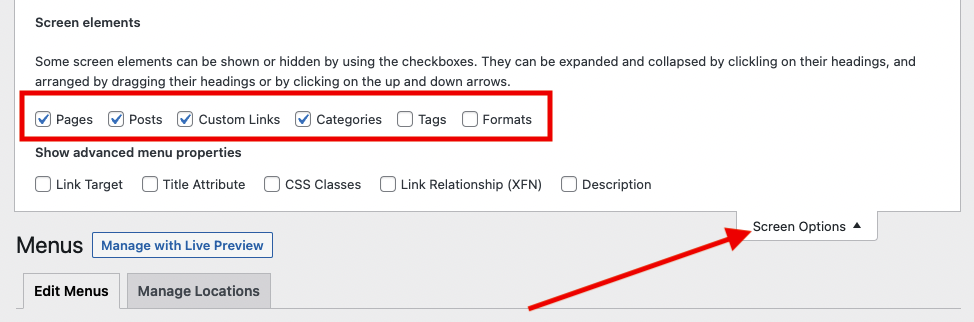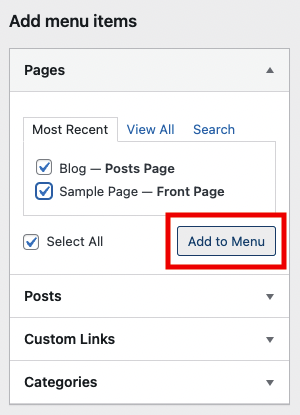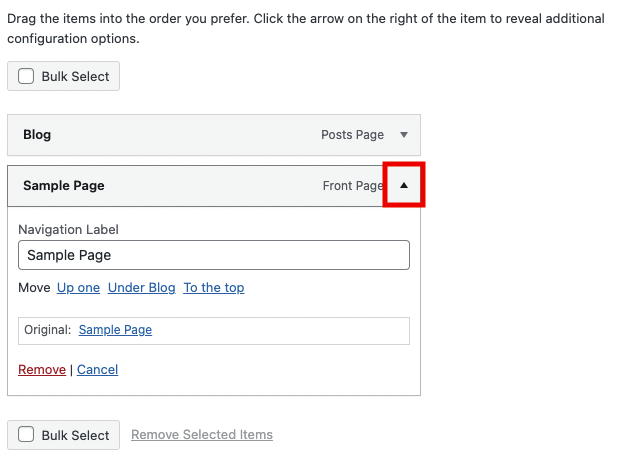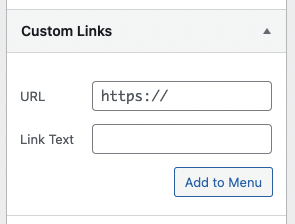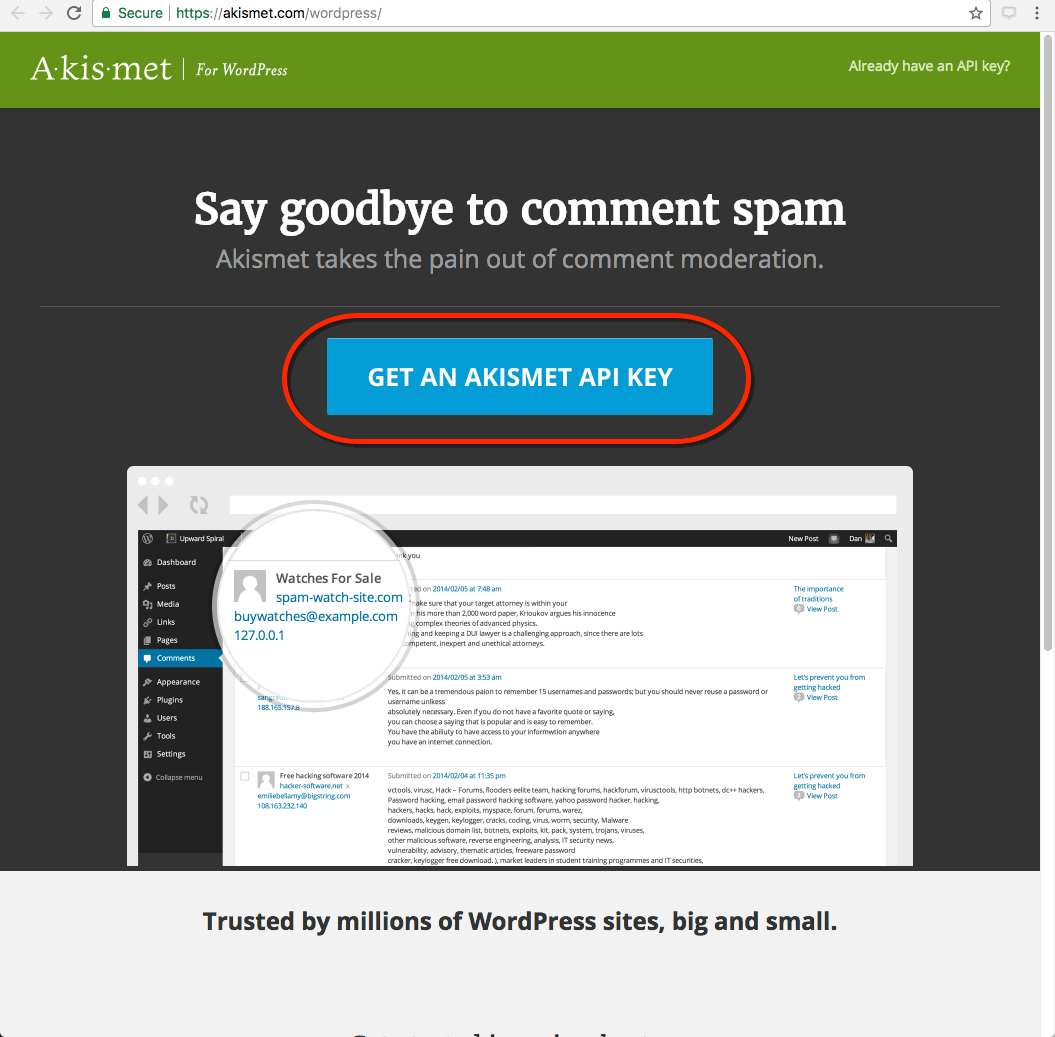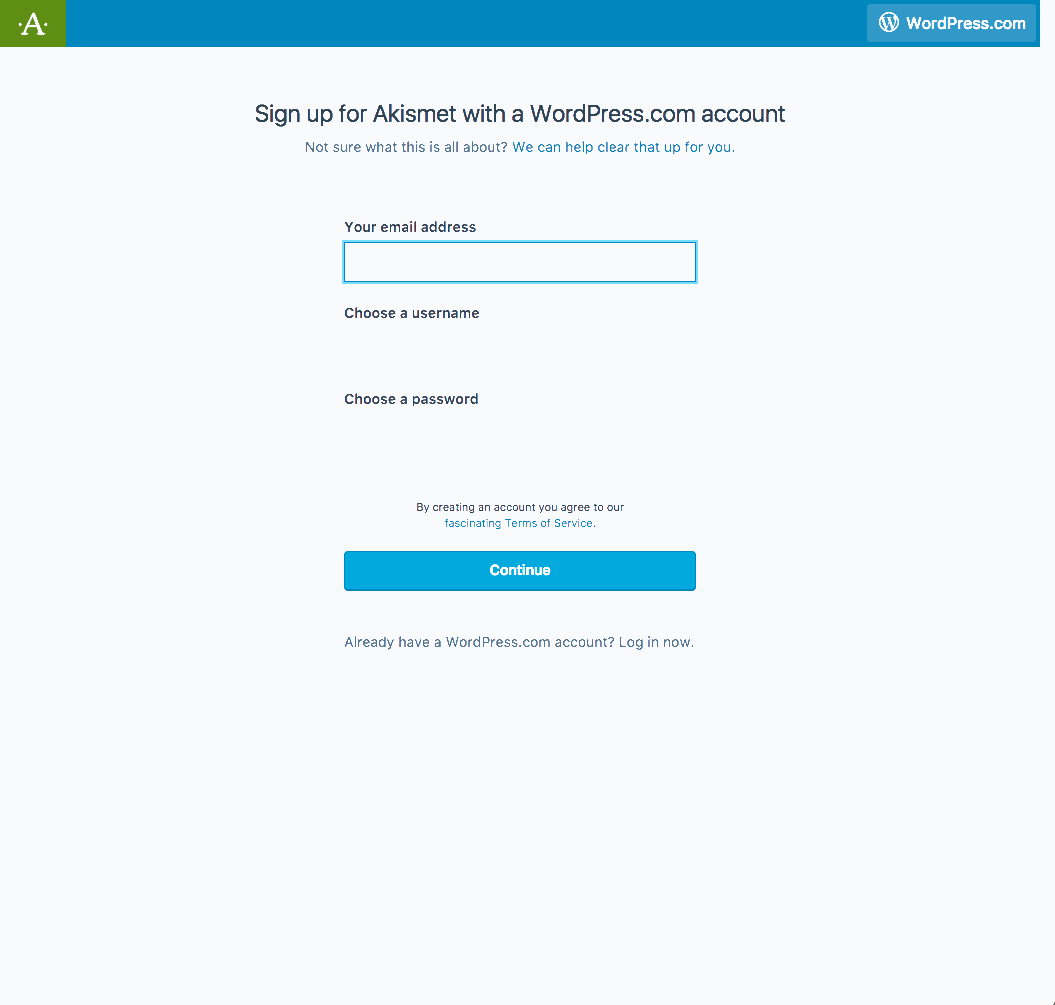Warning: count(): Parameter must be an array or an object that implements Countable in /home/kinghtdo/public_html/support/wp-content/plugins/documentor/core/guide.php on line 16
Warning: count(): Parameter must be an array or an object that implements Countable in /home/kinghtdo/public_html/support/wp-content/plugins/documentor/core/guide.php on line 16
Warning: count(): Parameter must be an array or an object that implements Countable in /home/kinghtdo/public_html/support/wp-content/plugins/documentor/core/guide.php on line 16
Warning: count(): Parameter must be an array or an object that implements Countable in /home/kinghtdo/public_html/support/wp-content/plugins/documentor/core/guide.php on line 16
Warning: count(): Parameter must be an array or an object that implements Countable in /home/kinghtdo/public_html/support/wp-content/plugins/documentor/core/guide.php on line 16
Warning: count(): Parameter must be an array or an object that implements Countable in /home/kinghtdo/public_html/support/wp-content/plugins/documentor/core/guide.php on line 16
Warning: count(): Parameter must be an array or an object that implements Countable in /home/kinghtdo/public_html/support/wp-content/plugins/documentor/core/guide.php on line 16
Warning: count(): Parameter must be an array or an object that implements Countable in /home/kinghtdo/public_html/support/wp-content/plugins/documentor/core/guide.php on line 16
Warning: count(): Parameter must be an array or an object that implements Countable in /home/kinghtdo/public_html/support/wp-content/plugins/documentor/core/guide.php on line 16
Warning: count(): Parameter must be an array or an object that implements Countable in /home/kinghtdo/public_html/support/wp-content/plugins/documentor/core/guide.php on line 16
Warning: count(): Parameter must be an array or an object that implements Countable in /home/kinghtdo/public_html/support/wp-content/plugins/documentor/core/guide.php on line 16
Warning: count(): Parameter must be an array or an object that implements Countable in /home/kinghtdo/public_html/support/wp-content/plugins/documentor/core/guide.php on line 16
Warning: count(): Parameter must be an array or an object that implements Countable in /home/kinghtdo/public_html/support/wp-content/plugins/documentor/core/guide.php on line 16
Warning: count(): Parameter must be an array or an object that implements Countable in /home/kinghtdo/public_html/support/wp-content/plugins/documentor/core/guide.php on line 16
Warning: count(): Parameter must be an array or an object that implements Countable in /home/kinghtdo/public_html/support/wp-content/plugins/documentor/core/guide.php on line 16
Warning: count(): Parameter must be an array or an object that implements Countable in /home/kinghtdo/public_html/support/wp-content/plugins/documentor/core/guide.php on line 16
Warning: count(): Parameter must be an array or an object that implements Countable in /home/kinghtdo/public_html/support/wp-content/plugins/documentor/core/guide.php on line 16
Warning: count(): Parameter must be an array or an object that implements Countable in /home/kinghtdo/public_html/support/wp-content/plugins/documentor/core/guide.php on line 16
Warning: count(): Parameter must be an array or an object that implements Countable in /home/kinghtdo/public_html/support/wp-content/plugins/documentor/core/guide.php on line 16
Warning: count(): Parameter must be an array or an object that implements Countable in /home/kinghtdo/public_html/support/wp-content/plugins/documentor/core/guide.php on line 16
Warning: count(): Parameter must be an array or an object that implements Countable in /home/kinghtdo/public_html/support/wp-content/plugins/documentor/core/guide.php on line 16
Warning: count(): Parameter must be an array or an object that implements Countable in /home/kinghtdo/public_html/support/wp-content/plugins/documentor/core/guide.php on line 16
Warning: count(): Parameter must be an array or an object that implements Countable in /home/kinghtdo/public_html/support/wp-content/plugins/documentor/core/guide.php on line 16
Warning: count(): Parameter must be an array or an object that implements Countable in /home/kinghtdo/public_html/support/wp-content/plugins/documentor/core/guide.php on line 16
Warning: count(): Parameter must be an array or an object that implements Countable in /home/kinghtdo/public_html/support/wp-content/plugins/documentor/core/guide.php on line 16
Warning: count(): Parameter must be an array or an object that implements Countable in /home/kinghtdo/public_html/support/wp-content/plugins/documentor/core/guide.php on line 16
Warning: count(): Parameter must be an array or an object that implements Countable in /home/kinghtdo/public_html/support/wp-content/plugins/documentor/core/guide.php on line 16
Warning: count(): Parameter must be an array or an object that implements Countable in /home/kinghtdo/public_html/support/wp-content/plugins/documentor/core/guide.php on line 16
Warning: count(): Parameter must be an array or an object that implements Countable in /home/kinghtdo/public_html/support/wp-content/plugins/documentor/core/guide.php on line 16
Warning: count(): Parameter must be an array or an object that implements Countable in /home/kinghtdo/public_html/support/wp-content/plugins/documentor/core/guide.php on line 16
Warning: count(): Parameter must be an array or an object that implements Countable in /home/kinghtdo/public_html/support/wp-content/plugins/documentor/core/guide.php on line 16
Warning: count(): Parameter must be an array or an object that implements Countable in /home/kinghtdo/public_html/support/wp-content/plugins/documentor/core/guide.php on line 16
Warning: count(): Parameter must be an array or an object that implements Countable in /home/kinghtdo/public_html/support/wp-content/plugins/documentor/core/guide.php on line 16
Warning: count(): Parameter must be an array or an object that implements Countable in /home/kinghtdo/public_html/support/wp-content/plugins/documentor/core/guide.php on line 16
Warning: count(): Parameter must be an array or an object that implements Countable in /home/kinghtdo/public_html/support/wp-content/plugins/documentor/core/guide.php on line 16
Warning: count(): Parameter must be an array or an object that implements Countable in /home/kinghtdo/public_html/support/wp-content/plugins/documentor/core/guide.php on line 16
Warning: count(): Parameter must be an array or an object that implements Countable in /home/kinghtdo/public_html/support/wp-content/plugins/documentor/core/guide.php on line 16
Warning: count(): Parameter must be an array or an object that implements Countable in /home/kinghtdo/public_html/support/wp-content/plugins/documentor/core/guide.php on line 16
Warning: count(): Parameter must be an array or an object that implements Countable in /home/kinghtdo/public_html/support/wp-content/plugins/documentor/core/guide.php on line 16
Warning: count(): Parameter must be an array or an object that implements Countable in /home/kinghtdo/public_html/support/wp-content/plugins/documentor/core/guide.php on line 16
Warning: count(): Parameter must be an array or an object that implements Countable in /home/kinghtdo/public_html/support/wp-content/plugins/documentor/core/guide.php on line 16
Warning: count(): Parameter must be an array or an object that implements Countable in /home/kinghtdo/public_html/support/wp-content/plugins/documentor/core/guide.php on line 16
Warning: count(): Parameter must be an array or an object that implements Countable in /home/kinghtdo/public_html/support/wp-content/plugins/documentor/core/guide.php on line 16
Warning: count(): Parameter must be an array or an object that implements Countable in /home/kinghtdo/public_html/support/wp-content/plugins/documentor/core/guide.php on line 16
Warning: count(): Parameter must be an array or an object that implements Countable in /home/kinghtdo/public_html/support/wp-content/plugins/documentor/core/guide.php on line 16
Warning: count(): Parameter must be an array or an object that implements Countable in /home/kinghtdo/public_html/support/wp-content/plugins/documentor/core/guide.php on line 16
Warning: count(): Parameter must be an array or an object that implements Countable in /home/kinghtdo/public_html/support/wp-content/plugins/documentor/core/guide.php on line 16
Warning: count(): Parameter must be an array or an object that implements Countable in /home/kinghtdo/public_html/support/wp-content/plugins/documentor/core/guide.php on line 16
Warning: count(): Parameter must be an array or an object that implements Countable in /home/kinghtdo/public_html/support/wp-content/plugins/documentor/core/guide.php on line 16
Warning: count(): Parameter must be an array or an object that implements Countable in /home/kinghtdo/public_html/support/wp-content/plugins/documentor/core/guide.php on line 16
Warning: count(): Parameter must be an array or an object that implements Countable in /home/kinghtdo/public_html/support/wp-content/plugins/documentor/core/guide.php on line 16
Warning: count(): Parameter must be an array or an object that implements Countable in /home/kinghtdo/public_html/support/wp-content/plugins/documentor/core/guide.php on line 16
Warning: count(): Parameter must be an array or an object that implements Countable in /home/kinghtdo/public_html/support/wp-content/plugins/documentor/core/guide.php on line 16
Warning: count(): Parameter must be an array or an object that implements Countable in /home/kinghtdo/public_html/support/wp-content/plugins/documentor/core/guide.php on line 16
Warning: count(): Parameter must be an array or an object that implements Countable in /home/kinghtdo/public_html/support/wp-content/plugins/documentor/core/guide.php on line 16
Warning: count(): Parameter must be an array or an object that implements Countable in /home/kinghtdo/public_html/support/wp-content/plugins/documentor/core/guide.php on line 16
Warning: count(): Parameter must be an array or an object that implements Countable in /home/kinghtdo/public_html/support/wp-content/plugins/documentor/core/guide.php on line 16
Warning: count(): Parameter must be an array or an object that implements Countable in /home/kinghtdo/public_html/support/wp-content/plugins/documentor/core/guide.php on line 16
Warning: count(): Parameter must be an array or an object that implements Countable in /home/kinghtdo/public_html/support/wp-content/plugins/documentor/core/guide.php on line 16
Warning: count(): Parameter must be an array or an object that implements Countable in /home/kinghtdo/public_html/support/wp-content/plugins/documentor/core/guide.php on line 16
Warning: count(): Parameter must be an array or an object that implements Countable in /home/kinghtdo/public_html/support/wp-content/plugins/documentor/core/guide.php on line 16
Warning: count(): Parameter must be an array or an object that implements Countable in /home/kinghtdo/public_html/support/wp-content/plugins/documentor/core/guide.php on line 16
Warning: count(): Parameter must be an array or an object that implements Countable in /home/kinghtdo/public_html/support/wp-content/plugins/documentor/core/guide.php on line 16
Warning: count(): Parameter must be an array or an object that implements Countable in /home/kinghtdo/public_html/support/wp-content/plugins/documentor/core/guide.php on line 16
Warning: count(): Parameter must be an array or an object that implements Countable in /home/kinghtdo/public_html/support/wp-content/plugins/documentor/core/guide.php on line 16
Warning: count(): Parameter must be an array or an object that implements Countable in /home/kinghtdo/public_html/support/wp-content/plugins/documentor/core/guide.php on line 16
Warning: count(): Parameter must be an array or an object that implements Countable in /home/kinghtdo/public_html/support/wp-content/plugins/documentor/core/guide.php on line 16
Warning: count(): Parameter must be an array or an object that implements Countable in /home/kinghtdo/public_html/support/wp-content/plugins/documentor/core/guide.php on line 16
Warning: count(): Parameter must be an array or an object that implements Countable in /home/kinghtdo/public_html/support/wp-content/plugins/documentor/core/guide.php on line 16
Warning: count(): Parameter must be an array or an object that implements Countable in /home/kinghtdo/public_html/support/wp-content/plugins/documentor/core/guide.php on line 16
Warning: count(): Parameter must be an array or an object that implements Countable in /home/kinghtdo/public_html/support/wp-content/plugins/documentor/core/guide.php on line 16
Warning: count(): Parameter must be an array or an object that implements Countable in /home/kinghtdo/public_html/support/wp-content/plugins/documentor/core/guide.php on line 16
Warning: count(): Parameter must be an array or an object that implements Countable in /home/kinghtdo/public_html/support/wp-content/plugins/documentor/core/guide.php on line 16
Warning: count(): Parameter must be an array or an object that implements Countable in /home/kinghtdo/public_html/support/wp-content/plugins/documentor/core/guide.php on line 16
Warning: count(): Parameter must be an array or an object that implements Countable in /home/kinghtdo/public_html/support/wp-content/plugins/documentor/core/guide.php on line 16
Warning: count(): Parameter must be an array or an object that implements Countable in /home/kinghtdo/public_html/support/wp-content/plugins/documentor/core/guide.php on line 16
Warning: count(): Parameter must be an array or an object that implements Countable in /home/kinghtdo/public_html/support/wp-content/plugins/documentor/core/guide.php on line 16
Warning: count(): Parameter must be an array or an object that implements Countable in /home/kinghtdo/public_html/support/wp-content/plugins/documentor/core/guide.php on line 16
Warning: count(): Parameter must be an array or an object that implements Countable in /home/kinghtdo/public_html/support/wp-content/plugins/documentor/core/guide.php on line 16
Warning: count(): Parameter must be an array or an object that implements Countable in /home/kinghtdo/public_html/support/wp-content/plugins/documentor/core/guide.php on line 16
Warning: count(): Parameter must be an array or an object that implements Countable in /home/kinghtdo/public_html/support/wp-content/plugins/documentor/core/guide.php on line 16
Warning: count(): Parameter must be an array or an object that implements Countable in /home/kinghtdo/public_html/support/wp-content/plugins/documentor/core/guide.php on line 16
Warning: count(): Parameter must be an array or an object that implements Countable in /home/kinghtdo/public_html/support/wp-content/plugins/documentor/core/guide.php on line 16
Warning: count(): Parameter must be an array or an object that implements Countable in /home/kinghtdo/public_html/support/wp-content/plugins/documentor/core/guide.php on line 16
Warning: count(): Parameter must be an array or an object that implements Countable in /home/kinghtdo/public_html/support/wp-content/plugins/documentor/core/guide.php on line 16
Warning: count(): Parameter must be an array or an object that implements Countable in /home/kinghtdo/public_html/support/wp-content/plugins/documentor/core/guide.php on line 16
Warning: count(): Parameter must be an array or an object that implements Countable in /home/kinghtdo/public_html/support/wp-content/plugins/documentor/core/guide.php on line 16
Warning: count(): Parameter must be an array or an object that implements Countable in /home/kinghtdo/public_html/support/wp-content/plugins/documentor/core/guide.php on line 16
Warning: count(): Parameter must be an array or an object that implements Countable in /home/kinghtdo/public_html/support/wp-content/plugins/documentor/core/guide.php on line 16
Warning: count(): Parameter must be an array or an object that implements Countable in /home/kinghtdo/public_html/support/wp-content/plugins/documentor/core/guide.php on line 16
Warning: count(): Parameter must be an array or an object that implements Countable in /home/kinghtdo/public_html/support/wp-content/plugins/documentor/core/guide.php on line 16
Warning: count(): Parameter must be an array or an object that implements Countable in /home/kinghtdo/public_html/support/wp-content/plugins/documentor/core/guide.php on line 16
Warning: count(): Parameter must be an array or an object that implements Countable in /home/kinghtdo/public_html/support/wp-content/plugins/documentor/core/guide.php on line 16
Warning: count(): Parameter must be an array or an object that implements Countable in /home/kinghtdo/public_html/support/wp-content/plugins/documentor/core/guide.php on line 16
Wordpress
Installing WordPress
Installing WordPress is fairly simple. Either follow the steps in this article, watch the video below, or make a Tech Bar appointment to learn.
Select WordPress
- Once signed up and logged in at knight.domains, you’ll be at the homepage of your control panel. Scroll down and look under Web Applications, then click the WordPress button.
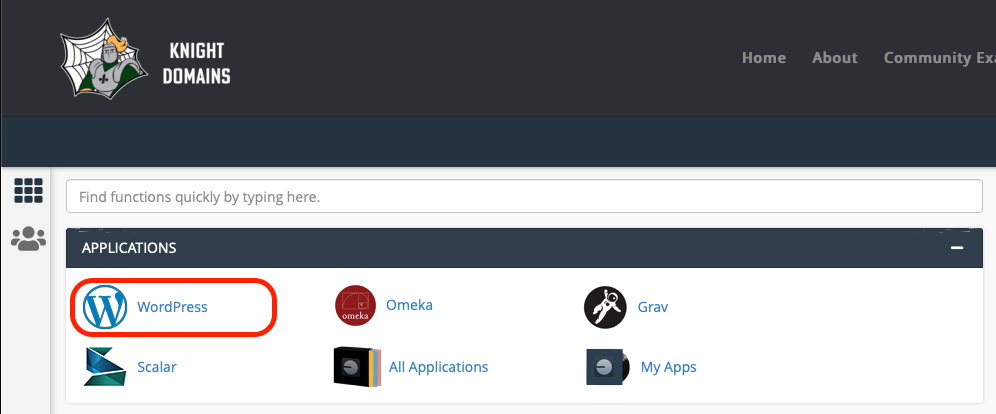
- This page gives you more information about the WordPress software. To begin the install click Install this Application in the upper-righthand corner.
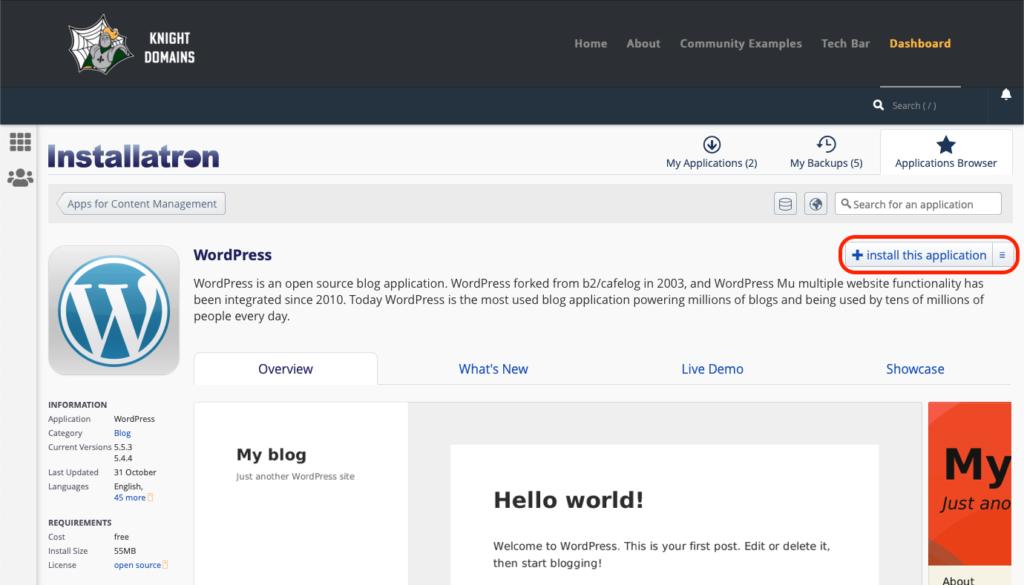
Installation Settings
On the next page, the installer will ask for some information about this install.
Location
The first thing you’ll want to do is decide where to install it. For example, you could install it on a subdomain you have created by selecting it from the drop-down menu under “Domain“. Whether it’s your main site (ex norby.knight.domains) or a subdomain (ex. fun.norby.knight.domains), you’ll want to choose the option that starts with https and does not include www. You also have the option of installing WordPress in a subfolder by typing in the folder name in the “Directory” field. Leave this field blank unless you are wanting to create a subdirectory. Check out our article on subdomains and subdirectories for more information.

Administrator Username and Password
Under the “Settings” section, make sure to change the Administrator Username and Administrator Password. WordPress makes them randomly generated characters by default. There aren’t any restrictions with what you can change it to, but we suggest avoiding your domain name or the word “admin” for your username and using a strong password.
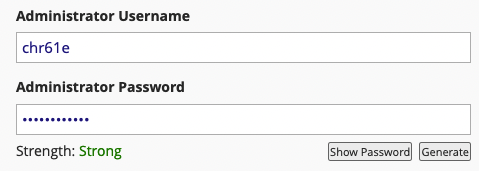
Backups
By default the installer will automatically backup your website and update it anytime a new version comes out. While we recommend you keep this option, it is possible to only do minor updates, or turn them off completely. To do this, select “Let me manage these settings” under the “Advanced” tab.
The installer will also create a database for you automatically, but if you’ve already created one for this website you can choose “Let me choose an existing database” and enter the details.
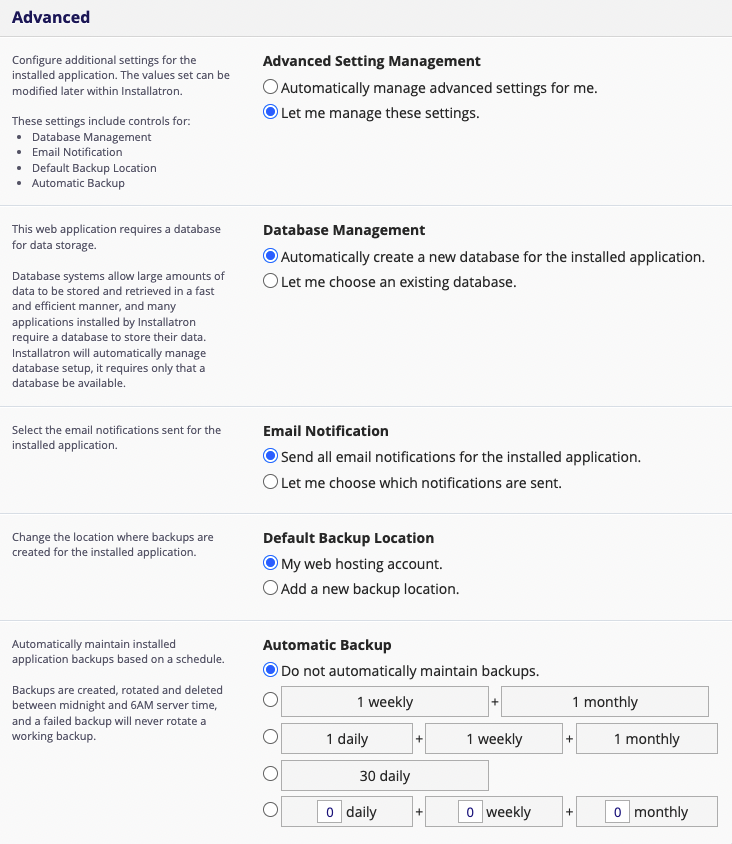
Install
Finally, you’ll need to create an initial username and password for the WordPress install. Enter that information in the final section and click Install.
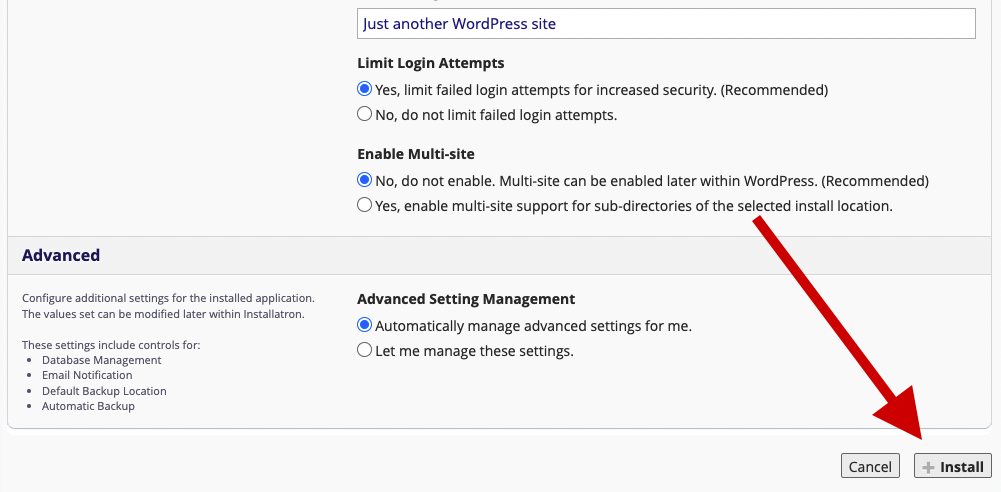
The installer will take just a few moments to install WordPress and a progress bar will keep you updated. When it is complete, you will see a link to your new WordPress site as well as a link to the backend administrative section for your WordPress site.
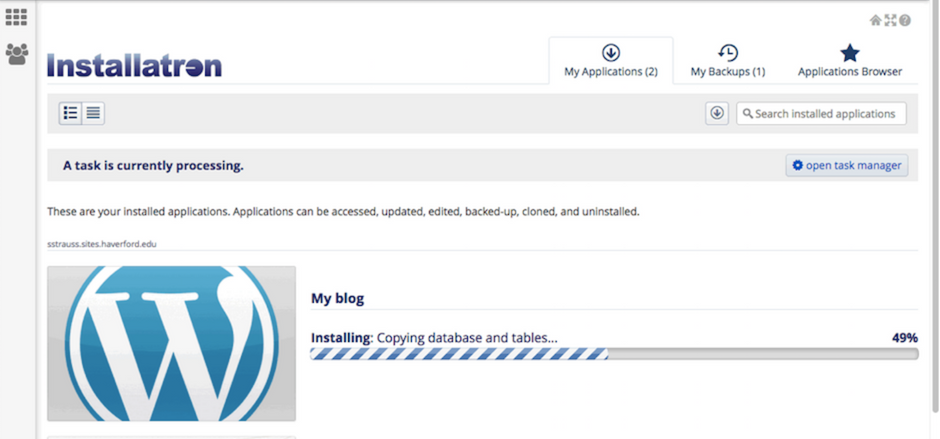
When it is complete, you will see a link to your new WordPress site as well as a link to the backend administrative section for your WordPress site.

Congratulations, you’ve now installed WordPress! Now you can start customizing it with themes, plugins, and more
WordPress Themes
When it comes to WordPress, customizing the look of your site is simple and straightforward. When you install WordPress, the default (or pre-set) theme is called Twenty Twenty-Three (as of WordPress version 6.3). It is a very customizable theme.
You can find general information about Twenty Twenty-Three here. Please note that this theme utilizes the Full Site Editor (FSE). Customizing this kind of theme is quite different from themes that utilize the classic customizer. While FSE offers more customization, the interface is different. This article explains all the parts of FSE if you are interested in learning more about it. While most of our documentation covers the classic customizer, we’ve made sure to link FSE support articles as well throughout our own support articles if you find a theme you love using this editor.
In addition to Twenty Twenty-Three you’ll have other themes available to you. (What themes you have depends upon if you did a default WordPress installation, or if you installed a special package.) If Twenty Twenty-Three doesn’t meet your needs, you can activate another theme on your site or install a completely new one.
Activating Themes
- Start at your site’s Dashboard.

- Navigate to Appearance > Themes.
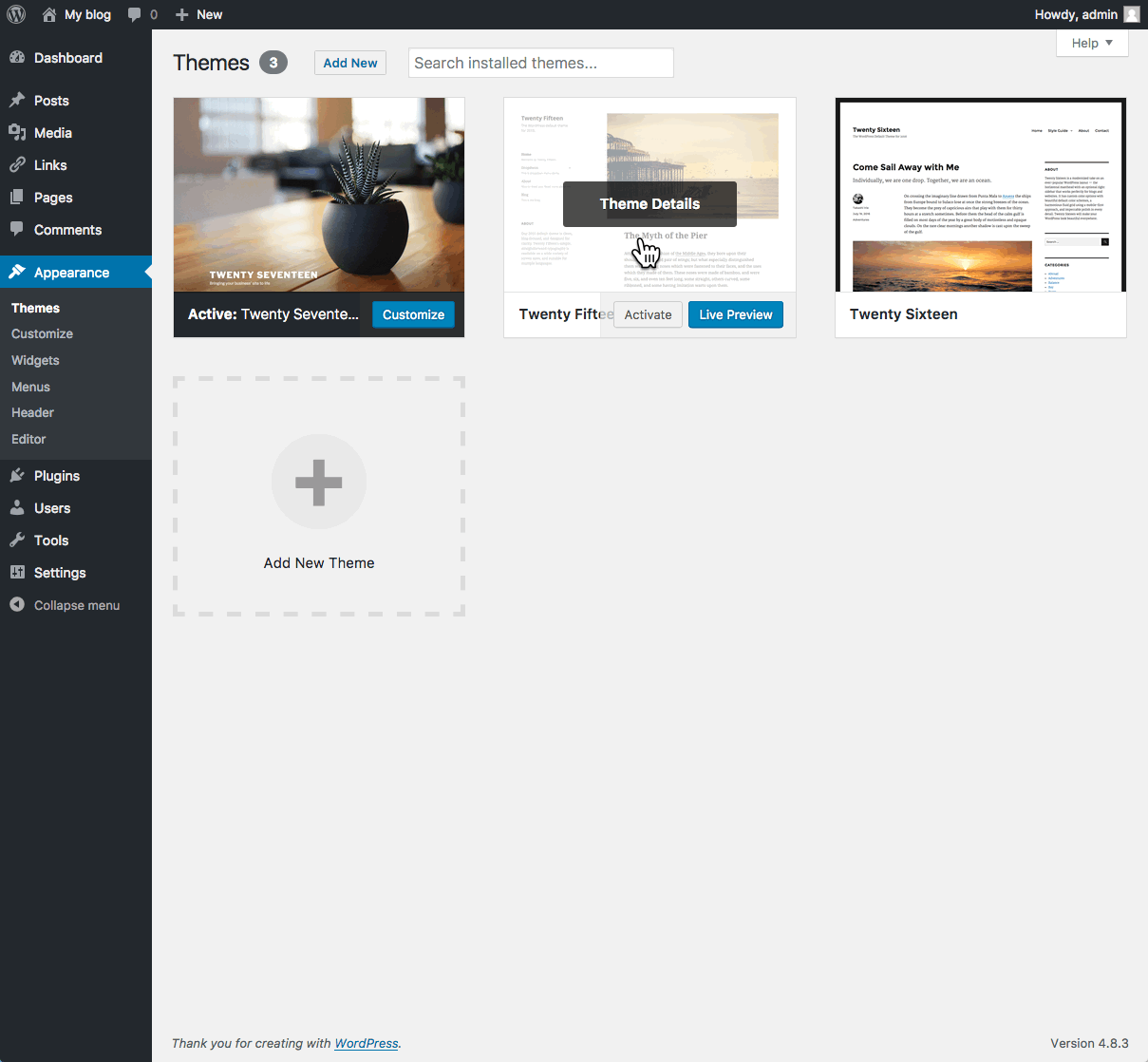
- You will see thumbnail images representing each of the themes that you currently have available on your site. Simply mouse over any one of them, and click the Activate link.

That’s all you need to do to change the look of your site with a new theme.
Installing Themes
If none of the themes that were provided when you installed WordPress are what you’re looking for, you can always search for and install other themes from the WordPress Theme Repository.
- Navigate to Appearance > Themes.
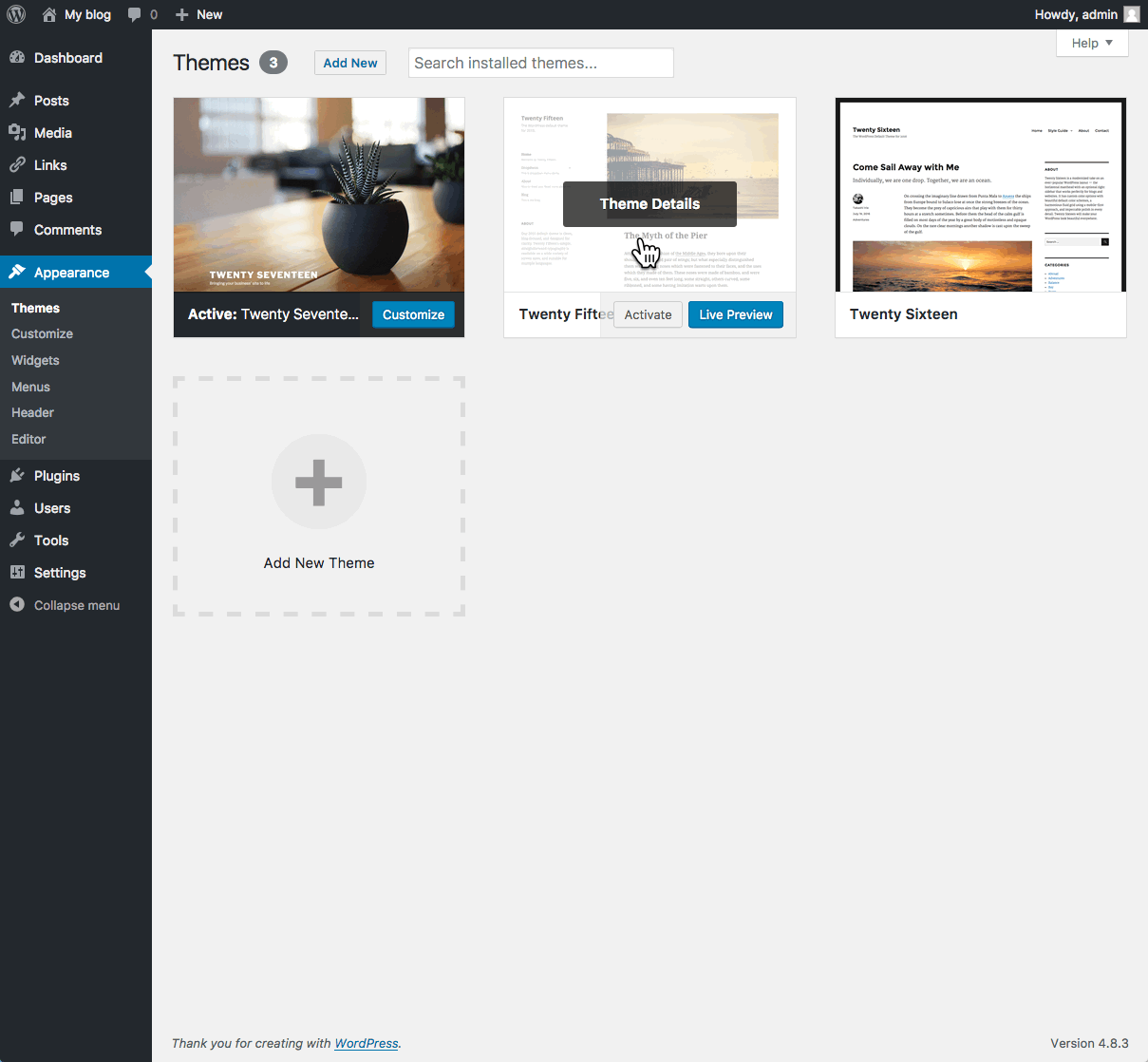
- Installing new themes is quite simple. You start by going to the Add New Button.

- The initial page is the Search Theme page, and it’s not visually helpful. You can check a few filter boxes to see what comes up, but there is a more visual way. Click the Featured link at the top and you’ll get visual (screenshot) examples of other themes you can install. You can also click Newest or Recently Updated.
- Under the thumbnail picture of each theme (when you hover your mouse over the theme) are three choices – Install, Preview, and Details & Preview. Those choices should be pretty self-explanatory so click Install to add a new theme to your site.

- After you install the theme, it is still not active on your site. You will need to Activate it to use it.

Once activated, your site will be using the new theme. Visit your site’s homepage to view your new theme.
Publishing Content in Wordpress
The primary activity that you’re likely to be doing on your WordPress site is publishing content. The content could be the text you write, pictures you take, videos or audios (which may be hosted on another site), or other media that you’ve found elsewhere on the Web. WordPress makes it very easy to publish media content of all types, whether hosted on your actual Web server or elsewhere.
Creating a Post || Creating a Page || Media || Post Formats
Creating a Post
Navigate to your Dashboard. Click on Posts
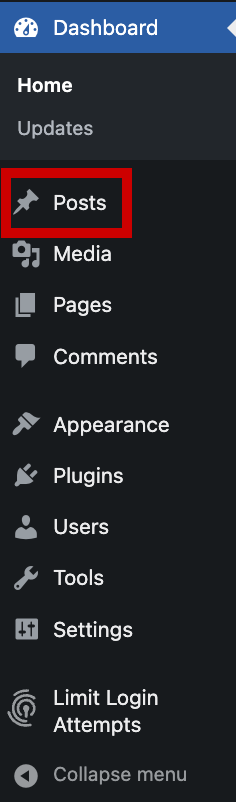
Click the Add New button.
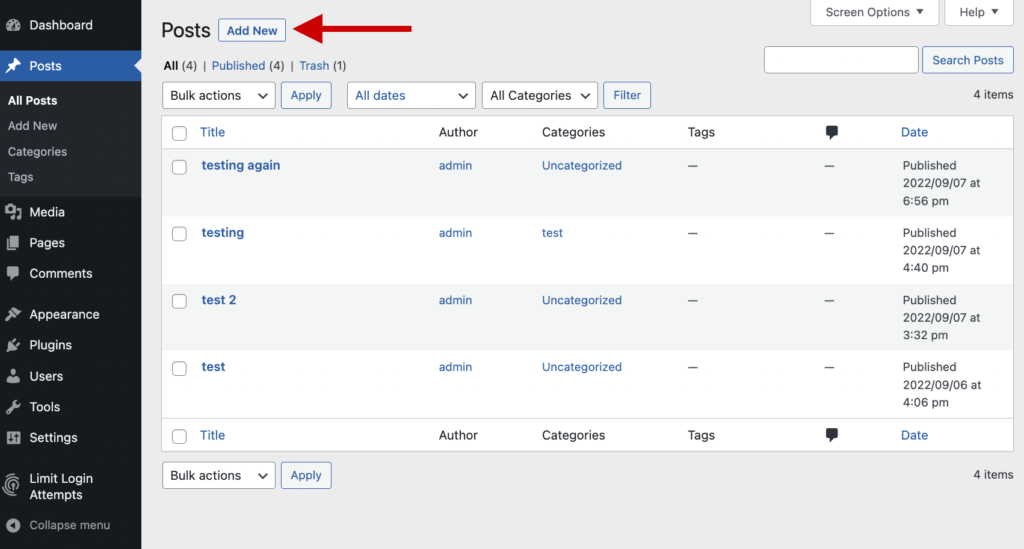
Add a title to your post (1) and the content below (2). On the right side, you can categorize your post (3), add a Featured Image (4) and Publish it (5).
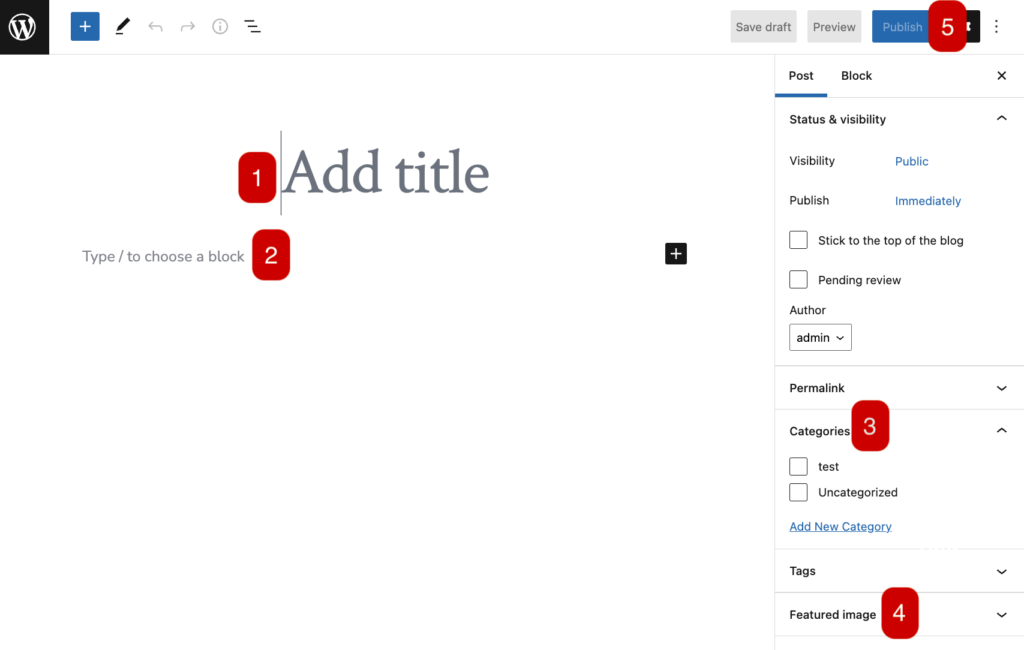
Creating a Page
Navigate to your Dashboard. Click on Pages
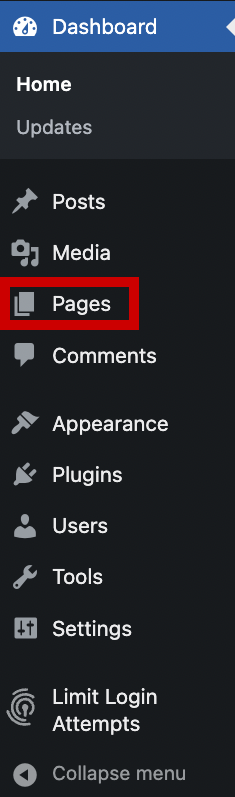
Click the Add New button.
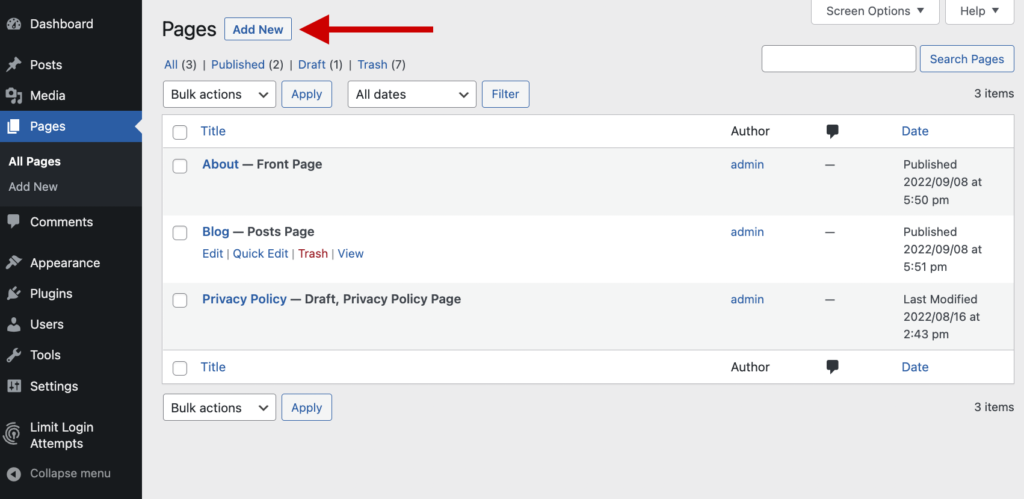
Add a title to your post (1) and the content below (2). On the right side, you can add a Featured Image (3) and Publish it (4).
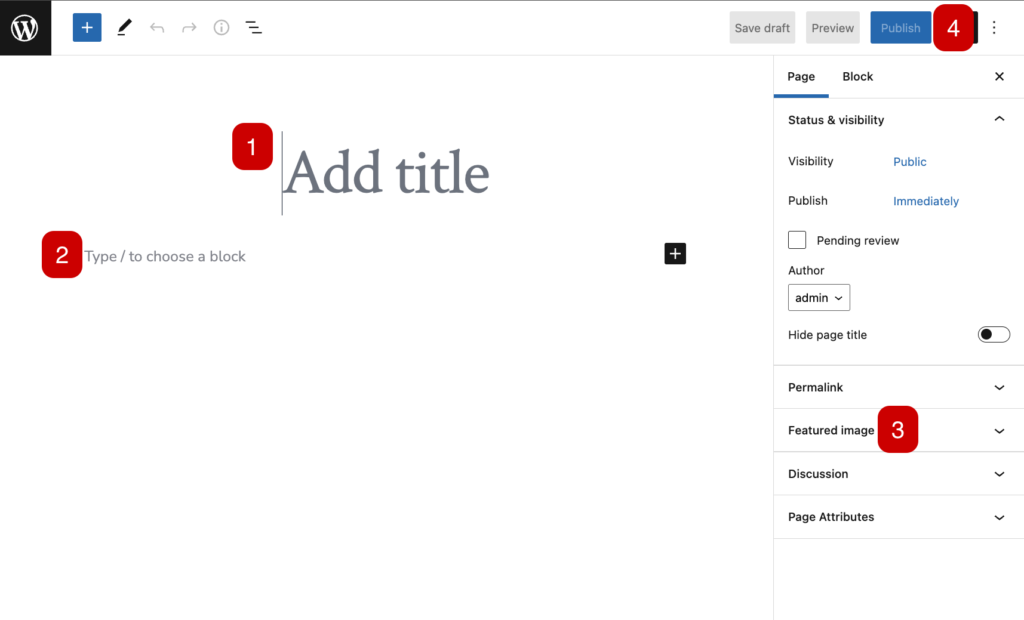
Media
Upon occasion, you may want to include media (images, audio, video) in your site’s posts and pages. There are generally two approaches to handling media in WordPress:
Uploading: You can upload the files to your site’s Media Gallery and then link to them in your posts/pages. This works very well for images, and when you take this approach for images you have the added benefit of being able to make use of WordPress’ built-in (albeit rudimentary) editing tools. Also, when you upload images to WordPress, it automatically creates different sizes that you can use, as needed. This approach works less well for audio and video. In order to have your media files actually show up in a “player” (with controls for stopping, pausing, etc.) you’ll need to install a plugin. Otherwise, you’ll only be able to include links to the files. How people view/listen to them will depend a bit on the setup on their own computer and in their own browser. They may, for example, have to download the media file and then open it in another program on their computer.
Embedding: You can embed media from other sites easily in WordPress. Embedding an image just means providing a URL to its location elsewhere on the Web. Instead of uploading it to the server, WordPress grabs that image from the external source and displays it on your post/page. However, with this approach, you lose your editing capabilities as well as the resizing feature. Embedding audio and video from external sources becomes easier with every version of WordPress it seems. These days, you can embed video and audio from many external services (YouTube, Vimeo, SoundCloud, complete list here) by simply placing the full URL of the audio/video location on its own line in your post/page. There is a complete list of supported external services, and you can learn more about embedding from external sources at the WordPress site. Our general advice is to use externally hosted media whenever it makes sense and works. This is usually the case when you need to use audio or video; without plugins, well-presented audio and video in WordPress is tricky. For images, if you need to do basic editing and/or require different sizes of images, upload them to your site. Otherwise, consider referencing them from another location (your Flickr account, for example).
Post Formats
Recent versions of WordPress have built out a new “post format” feature which, if you are using a theme with the feature enabled, will style post formats differently depending on what they are. The formats that are built-in to WordPress (and are available for theme developers to use) are the following:
- aside – Similar to a Facebook note update.
- gallery – A gallery of images.
- link – A link to another site.
- image – A single image.
- quote – A quotation.
- status – A short status update, similar to a Twitter status update.
- video – A single video.
- audio – An audio file.
- chat – A chat transcript.
Those of you familiar with Tumblr may recognize this approach to post formats.
For the most part, post formats are designed as a way to style a site (and customize styling depending on the kind of content that is being displayed). They have no special functionality, and their use depends entirely upon the theme you are using. Many older themes, for example, do not recognize post formats.
Wordpress Reading Settings - Front Page
WordPress is a very flexible platform for creating full-blown websites, not just blogging sites. This page will show you how to change your homepage and post page settings on your website.
If you have a Classic theme you can continue on with this article. If you are using a Full Site Editor Theme, you cannot create a page and set it as a custom homepage. Rather, you need to edit the homepage template in the theme’s editor. Refer to this article from WordPress on how to do so. Additionally, with the Full Site Editor, you are able to customize your Posts Page (which is referred to as the Index). Refer to this article from WordPress on how to do so.
You can access these through the “Settings” tab on the lefthand menu while you are viewing your WordPress Dashboard
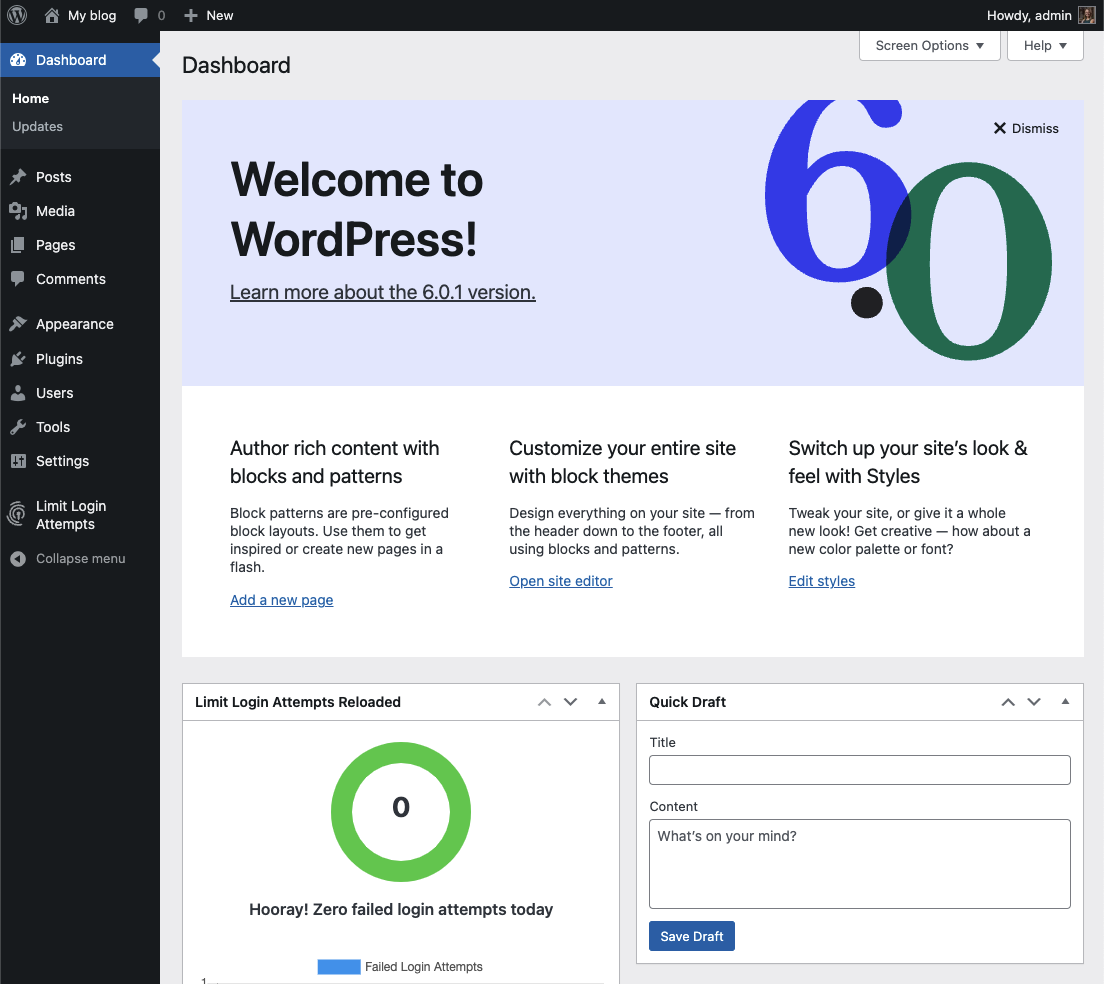
Navigate to Settings > Reading.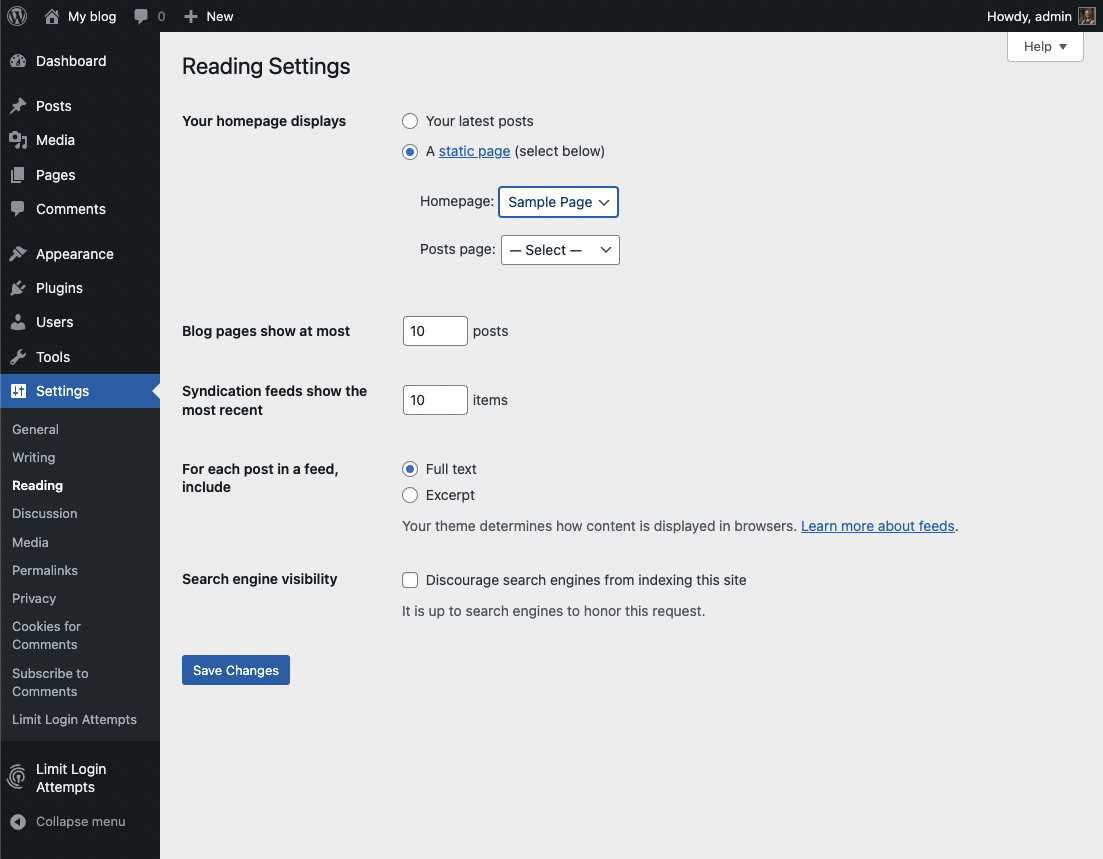
Normally, the front page displays your latest blog posts. What we want to do instead is select a Page from the website. Obviously, this page has to exist before you can select it. Select the “A static page” radio button and choose the About page from the Front page drop-down menu (an About page was created for you when you installed WordPress). Press the Save Changes button and now you will have the “About” page as your Front page. Edit it as you see fit and provide a good welcoming page for your visitors.
But wait. What will happen to your blog posts? Most people will want them as the “dynamic” part of your site. First, create a new Page.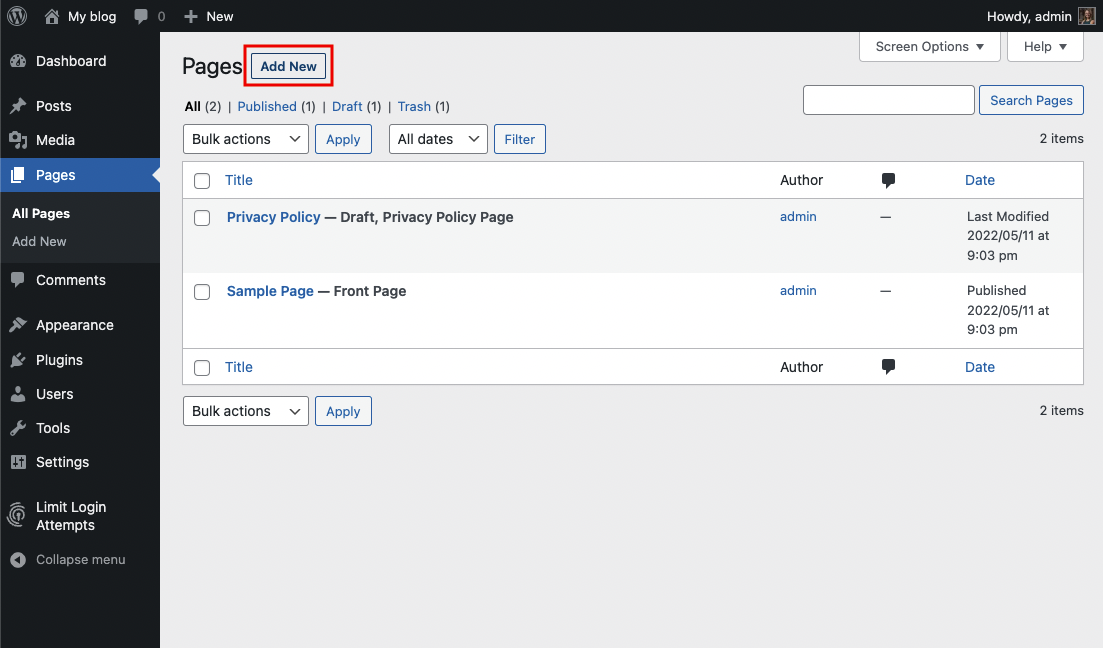
Title it Blog (you can title it whatever you want but Blog is common and descriptive). Leave the page blank (don’t type any text in the edit box) and Publish it.

Now go back to Settings > Reading. Under the static page area choose Blog from the Posts page drop-down.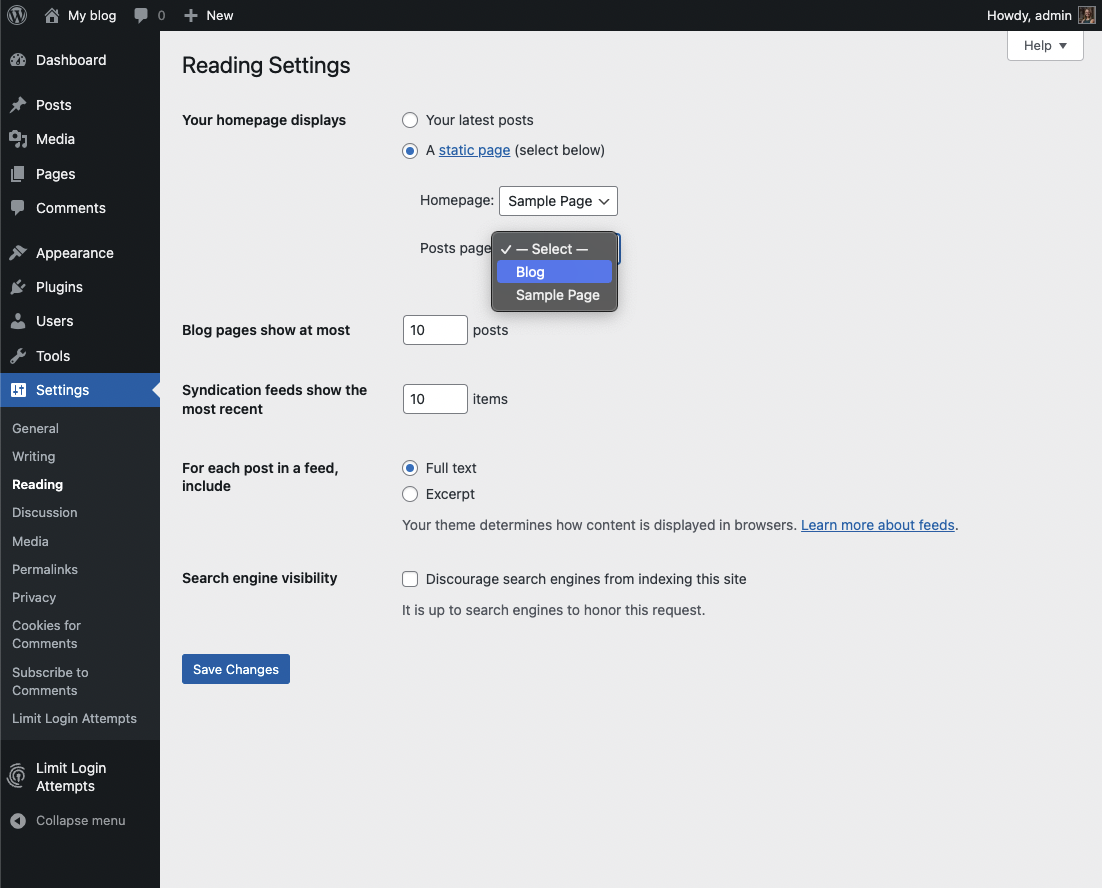
Click the Save Changes button. Now your “home” page will actually display the About page. You will also have a Blog item in your menu (depending on your theme, you may have to customize your page display to see pages).
If you click on the Blog menu item, you will then see your blog posts. Notice the /blog added to the web address.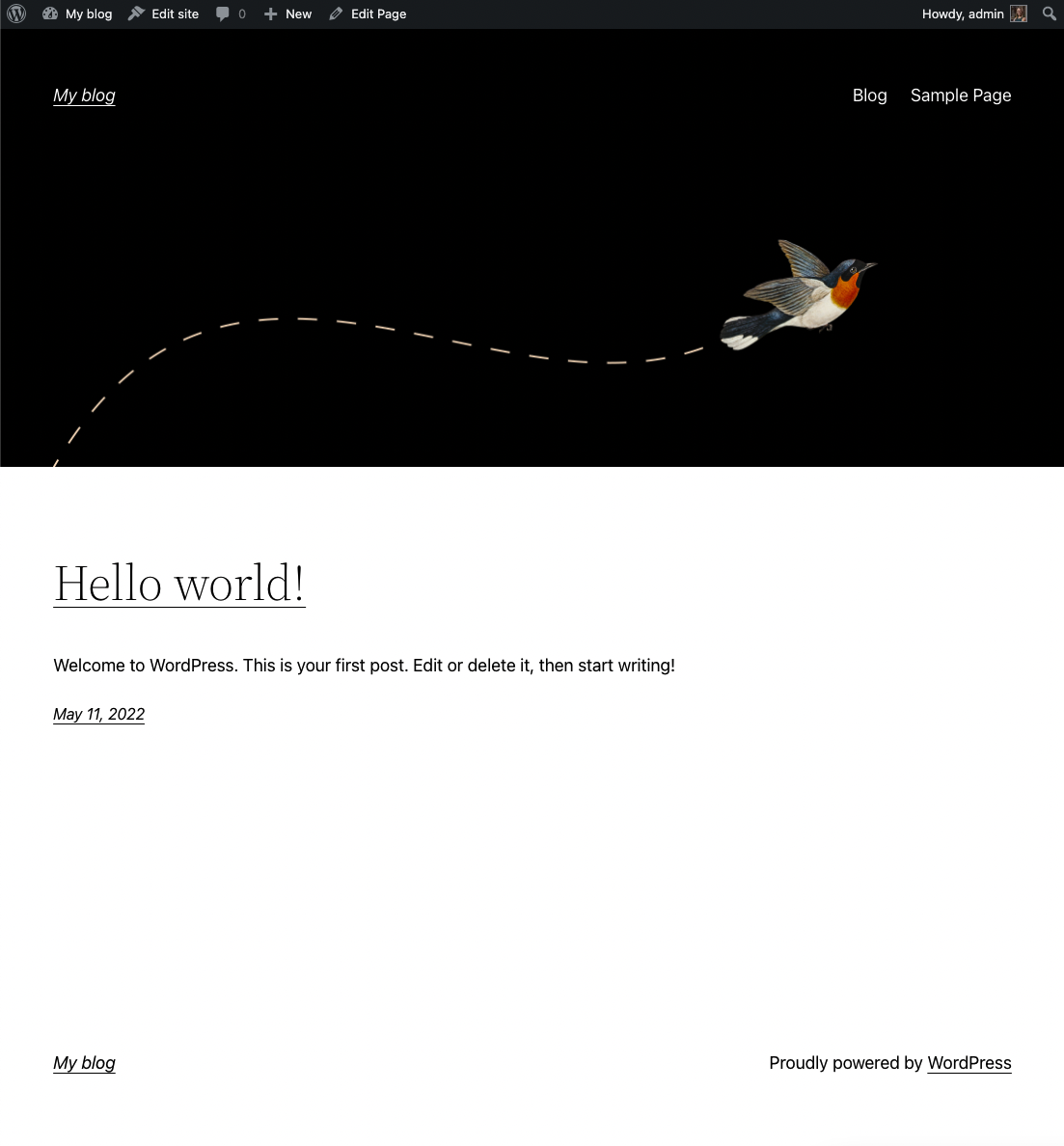
WordPress is a very flexible platform for creating full-blown websites, not just blogging sites. This page will show you how to change the “front page” of your website.
As we have said before, WordPress provides two primary content types for you two work with: posts and pages. Posts, as in blog posts, are a somewhat complex form of a webpage. Each blog post gets published in reverse chronological order, on the front page of a WordPress site. You write a new post, and it gets published at the top of the front page. Pages are a more static form of content. They are additional areas to put information that doesn’t change much. So what if you would like to make the front page of your WordPress site based on a page instead of your blog posts?
Wordpress Widgets
Widgets are a more advanced feature of WordPress that allow you even more control over the content on your site. In essence, widgets are small containers of content that can be placed in various areas of your site. Where you can place widgets depends entirely on the theme you are using. Many (most) themes include at least one “sidebar” into which you can place widgets. Some themes include additional “widgetized” areas. The best way to find out what areas are available to you is to go to Appearance > Widgets and take a look at the areas listed on the right. Each widgetized area will appear as a box on the right. In the example shown below, the theme contains the following widgetized areas: Sidebar, Shop Sidebar, and Footer Widget Areas along with Inactive Widgets.
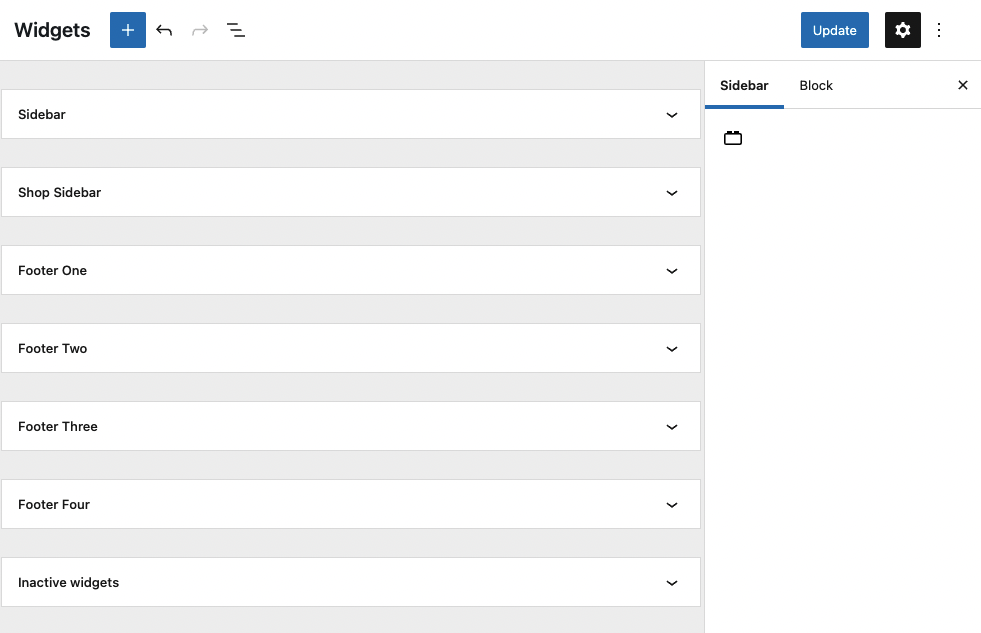
If you click the blue plus button in the upper lefthand corner, you will see a number of widgets available to you. WordPress comes with some default widgets. Other widgets might become available when you have a particular theme activated. Finally, some plugins provide additional widgets to you.
Widgets can present all different kinds of information. The simplest widgets allow you to add text to your site. But you’ll also find widgets with many options that you can set to display dynamic content or to interact with other services. Below is a list of the default widgets available in WordPress.
When you’re ready to start using widgets, all you need to do is drag them from the right-hand side of the Widgets interface into the boxes on the left. WordPress will immediately save them, but you may need to set some options
Default Widgets
Your default widgets are the same as everything offered in the Gutenberg block editor as it uses the same interface. Installing different themes and plugins may expand this list.
Wordpress Plugins
WordPress has a lot of functionality built-in, but occasionally you might find a specific need that isn’t a part of the default software. To accomplish this, WordPress has a plugin architecture where developers can create plugins that add additional functionality to your site. From simple photo galleries to site statistics, to automatic Twitter and Facebook sharing of posts, there is practically a plugin for whatever you need for your blog (over 54,000 at the time of this writing). To start using and installing plugins just follow these simple instructions:
- Log in to your WordPress dashboard.
- From the left side menu, locate and click plugins.

- You will be given a list of all your currently installed plugins. From this menu, you are able to activate and disable specified plugins by using either the single plugin options located under each plugin name. Or you may use the bulk action drop down menu to simultaneously activate/disable multiple plugins by checking desired plugins. Additionally, you may also sort through installed plugins using the sorting options above the bulk action menu.

-
To install a new plugin click add new either from the plugin sidebar or the main plugin menu, you will then be redirected to a search engine where you can search using general or specific terms to find plugins. For example, searching “photo gallery” brings up various plugins from different developers.
Once you find your desired plugin to install it hit install now, which will automatically install the plugin and prompt you if you would like to activate it now or return to the menu.

After installing your plugin be sure to visit the developers’ website if you have any additional questions about how the plugin works, as some plugins may require certain codes or other actions to be used properly.
Some plugins will have their own settings page located under the settings or tools categories, other plugins will break out their own menu item on the lefthand side of the dashboard. Sometimes it won’t be explicit how the plugin interacts with your personal site, so it’s important to make sure you’ve read the documentation available on the plugin’s website.
Site Privacy in Wordpress
WordPress is a platform intended to allow you to share your thoughts and ideas freely and easily with the world. However, there are options to publish to a more limited audience.
The first way is to limit who can find your website. That is done by keeping search engines, like Google, from seeing (known as indexing) your site.
- To do this, we’ll start at the Dashboard.

- Navigate to Settings > Reading. Normally the box next to Search Engine Visibility is unchecked. If you decide to check the box, it will “Discourage search engines from indexing this site.” It will depend on the search engine to honor your “request”. Some search engines will simply ignore it. Obviously, this is not a sure-fire way of keeping your blog private.

- You also have options on individual posts to keep them private, so that only people who are logged in to your site can view a given post. You can also password protect posts with a password you supply. Choose the Private radio button to keep a post hidden behind the login, or choose the Password protected button and then type in the password you wish to use. Click on OK when you are finished. Then be sure you click the Update button to save your post with the new settings.

Discussion Settings in Wordpress
What makes WordPress a powerful platform is that not only can you create a dynamic website, but you can also allow dynamic discussions about the content with your visitors. Comments, the bread and butter of the discussion, can add to the overhead of your website management. You have to keep up with responses to your commenters or they will think you aren’t paying attention. Comments also can come, unfortunately, in the form of Spam. We will give you some additional information about dealing with Spam in another section. For now, here’s how to manage your Discussion Settings.
Start at the Dashboard.
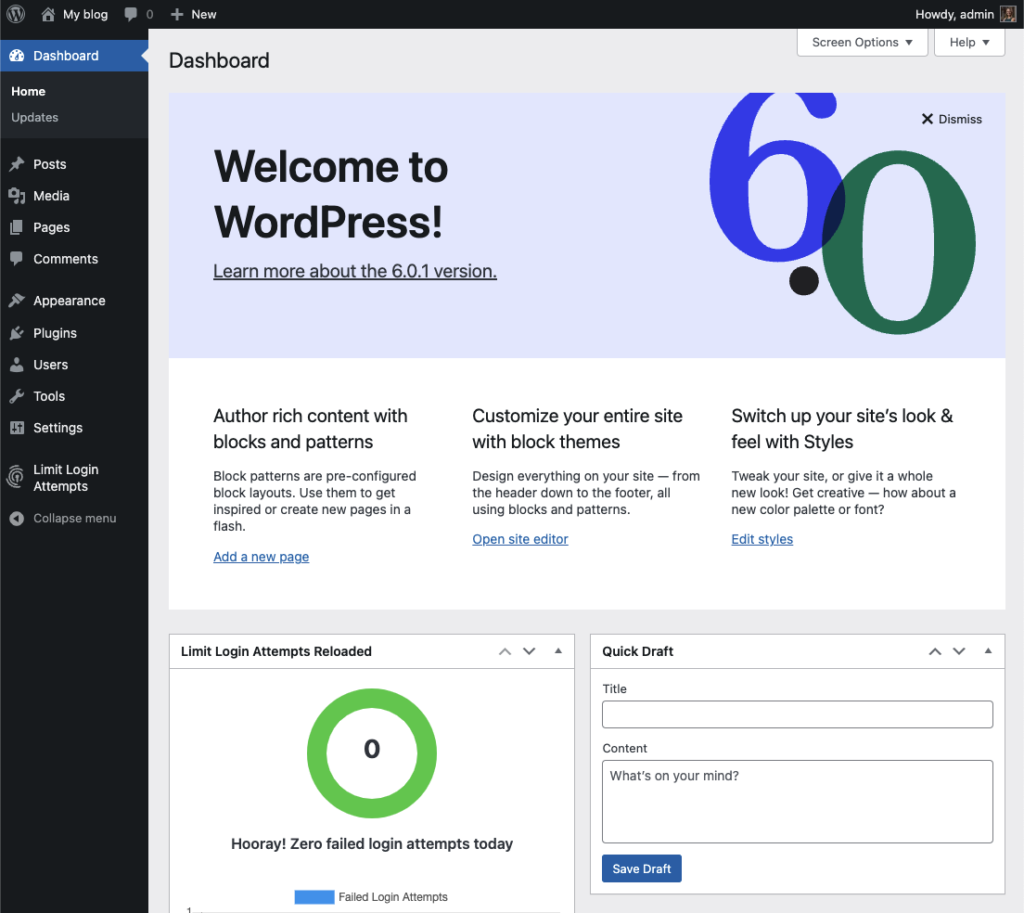
Navigate to Settings > Discussion.
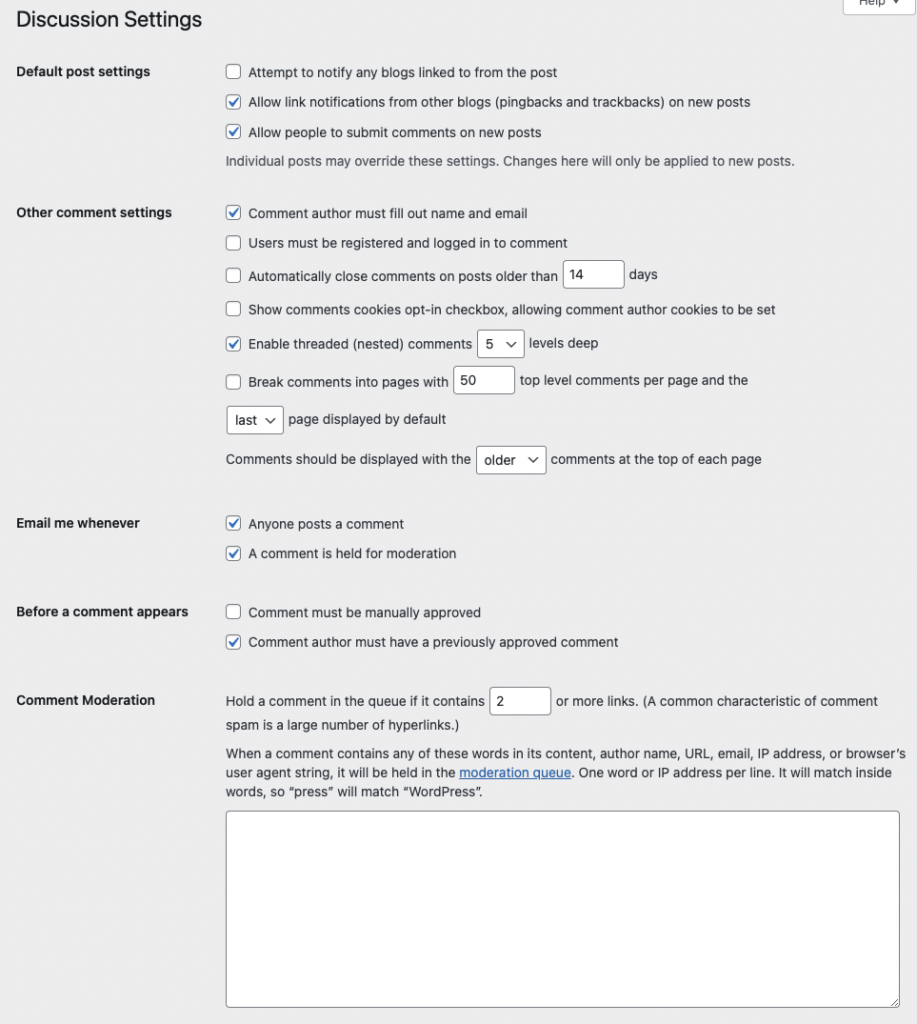
The two main forms of discussion on a website are “Allow link notifications from other blogs (pingbacks and trackbacks)” and “Allow people to post comments on new articles”.
Comments are self-explanatory. People come to your website, read an article, and as long as you allow comments, people can write whatever is on their mind. Commenters must leave their name and email address (if you leave that setting checked). You can also require users to be registered to your site to comment. They would then need to be logged in to submit any comments. By default, you will get an email sent to the admin account of the WordPress site when someone posts a comment, or when a comment is held in moderation. You can uncheck those boxes if you do not wish to receive those emails.
A comment will appear on the article (post or page) only after you approve it. If you have approved a comment author once, they will be automatically approved the next time they leave a comment on your site. If you uncheck the box labeled “Comment author must have a previously approved comment”, then all comments will appear automatically. We don’t recommend this setting.
You also have some control over comment moderation regarding how many links a comment contains (spammers like to put links in their “comments”). You also can filter out words, URLs, email addresses, to hold them in moderation. You can then approve them, spam them, or trash them.
There are also forms of discussion called link notifications. Spammers like these too. Here’s an article on the What, Why, and How-To’s of Trackbacks and Pingbacks in WordPress.
Sometimes it’s nice to have visual representations of the people who are commenting on your blog. These are called Avatars and can be found under Settings > Discussion.
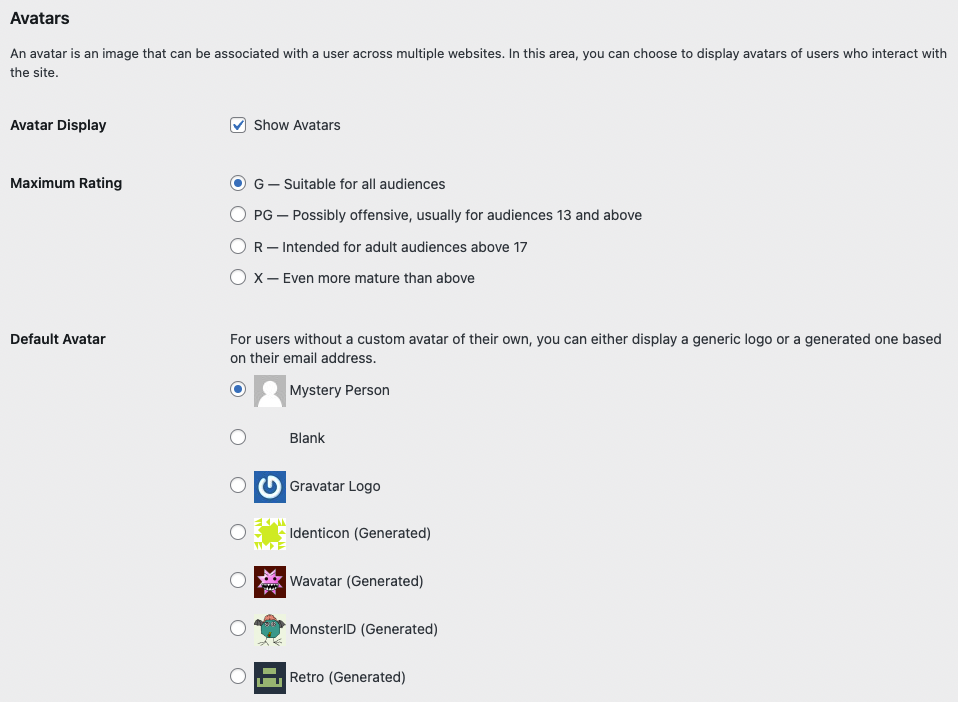
WordPress uses a common universal system of avatars called Gravatars (Globally Recognized Avatars). The system requires you to sign up with your email address. You can upload a graphical representation of yourself (a picture or other graphic). From then on you are identified with your Gravatar on any blog that you use that email address with.
In the WordPress Discussion Settings, you have a few options. Whether to show Avatars at all, the “rating” allowed to be shown, and what the default Avatar will be if a user does not have a Gravatar.
Permalinks in Wordpress
Part of the popularity of WordPress is how easily it makes a website functional and yet attractive. One of the smaller details that you might want to adjust is how the addresses to your blog posts are structured. Permalink is the name given to the address of an individual blog post because they are “permanent links”. For this example, the web address we’ll use for this sample blog is yourdomain.knight.domains. The link to the first post, titled “Hello World” may be structured in many ways. The screenshot below shows one way: “http://yourdomain.knight.domains/blog/uncategorized/hello-world”.

With WordPress, you have many options to form the links to posts, and you can change them to work for your particular content.
To change the permalink structure, start by going to the Dashboard.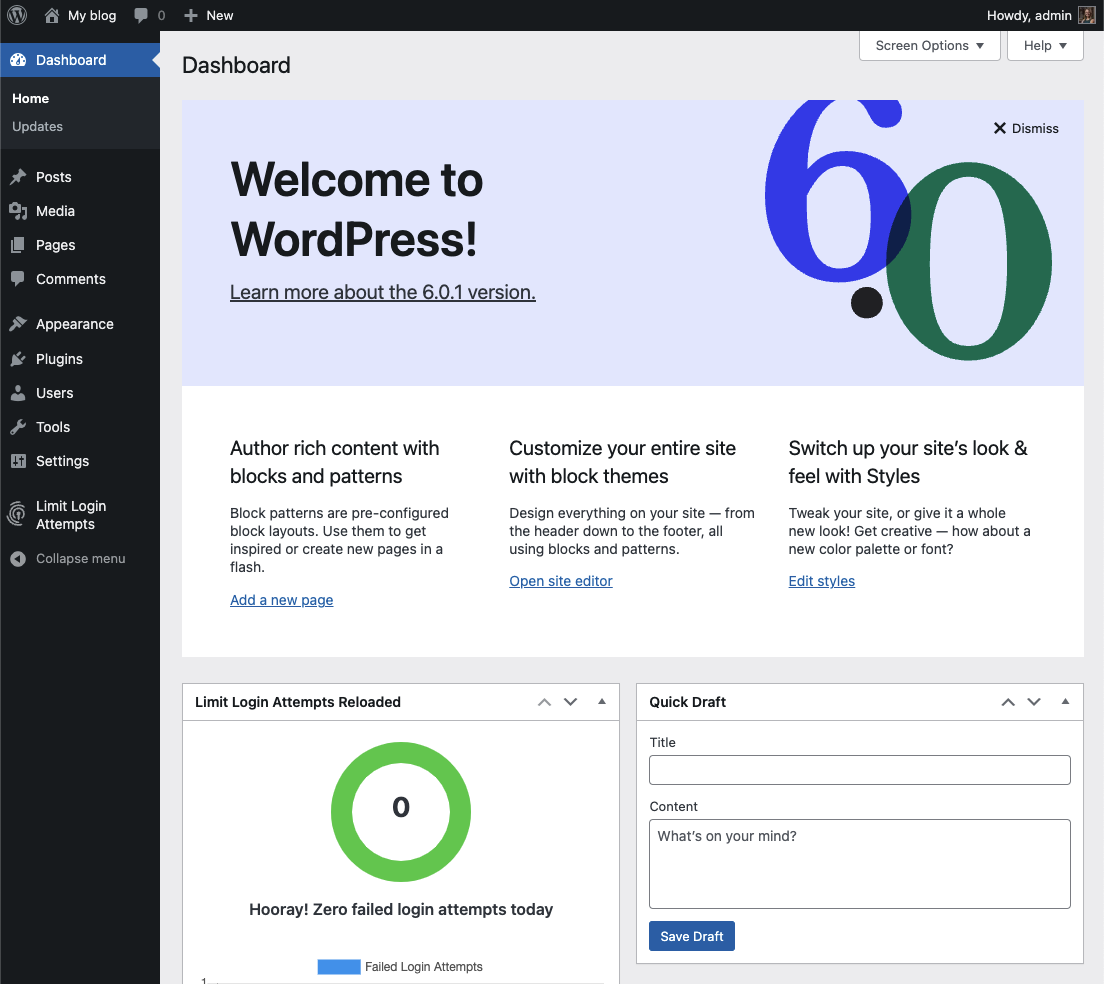
Next, go to Settings > Permalinks. By default, your blog will use a “custom structure” that includes a category select and the name of the blog post.
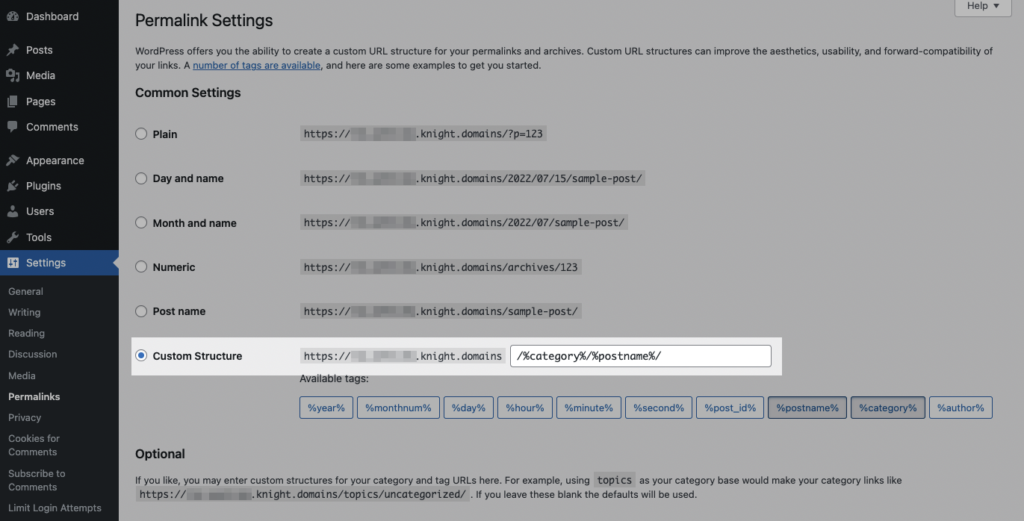
If you are not using categories, or prefer a different look to your blog post addresses, there are several choices under Common Settings. A popular choice is to use the Post name choice, which is a bit more informative. So our post titled “Hello World” will have an address of “http://example.knight.domains/blog/hello-world”.
If you want to have the date as part of the address, you can choose Day and name or Month and name. You can also change the structure of category and tag names under the Optional section.
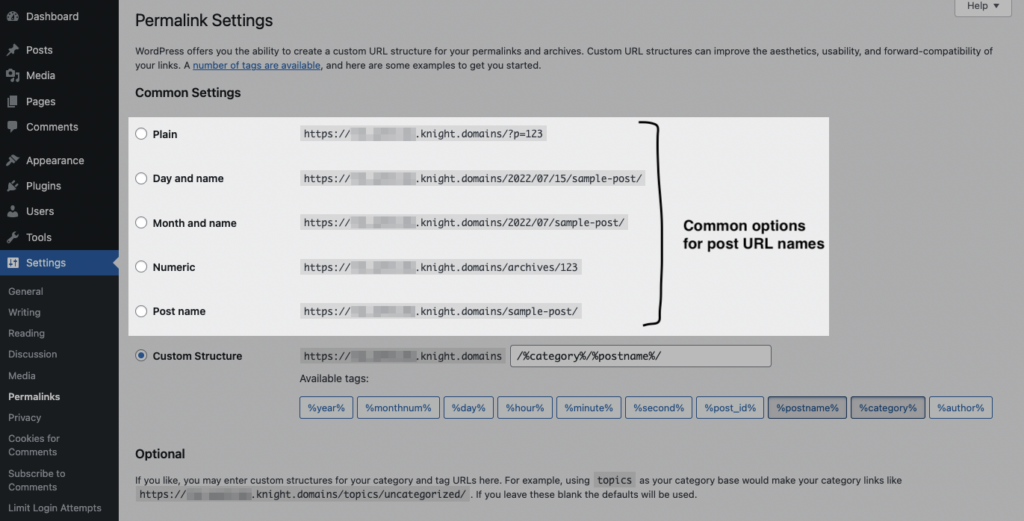
Finally, when you write a blog post, you have the option of editing the permalink for an individual post. Just expand the “Permalink” section on the “Post” tab in the right menu and type in the “URL Slug” box.
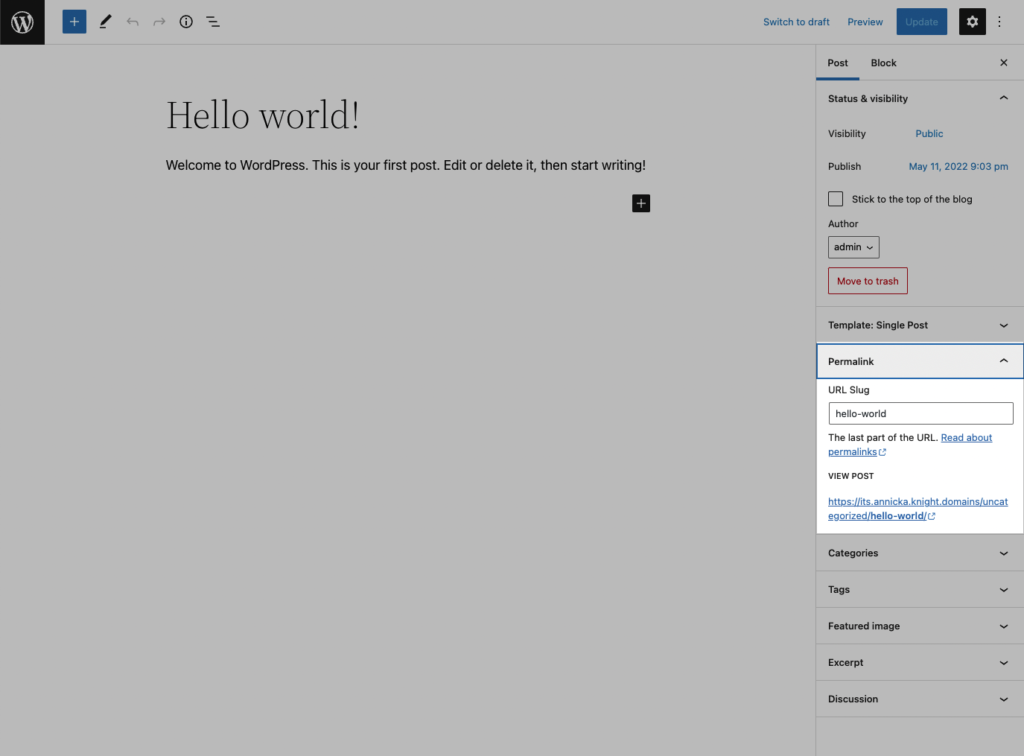
Then type in whatever is appropriate (and hasn’t been used yet). Generally, you want to make it as simple and short a word, or words, as makes sense.
Setting Title and Tagline in Wordpress
Now that you have your WordPress installed and running, it’s time to look at some basic settings for your site.
The place that you will access the settings for your site is called the Dashboard, and it provides the starting point for accessing all of your sites dials and knobs.
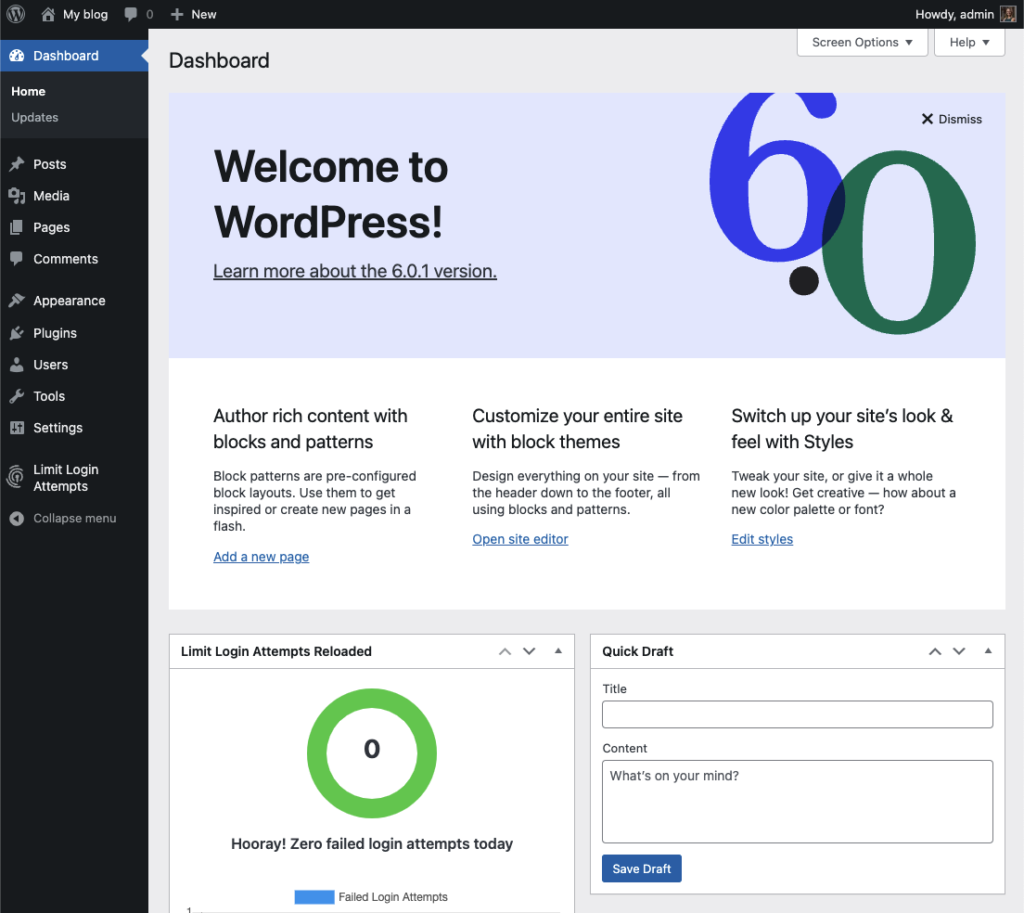
The setting we will look at here is your blog “title” and “tagline”. It is located in Settings > General. Once you’re on the General Settings page, you can give your blog any title you want. You can also give your blog a tagline, which can be a short description of the blog.
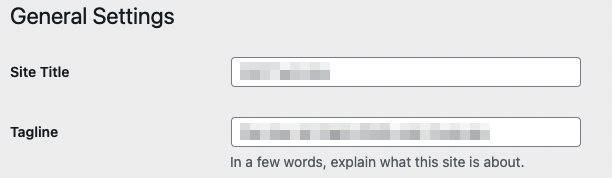
When you change the Blog title and tagline, they will show up at the top of your site. Depending on what theme you use, the title and taglines will show up in various places. In the case of some themes, they might not show up at all depending on whether they allow custom configurations. We won’t worry about that for now.
There are more settings on the General Settings page, such as setting the administrative email account, time zone, date format, etc. Change those to whatever is appropriate for your site and geographical location.