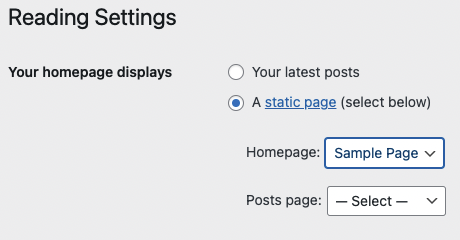WordPress is a very flexible platform for creating full-blown websites, not just blogging sites. This page will show you how to change your homepage and post page settings on your website.
If you have a Classic theme you can continue on with this article. If you are using a Full Site Editor Theme, you cannot create a page and set it as a custom homepage. Rather, you need to edit the homepage template in the theme’s editor. Refer to this article from WordPress on how to do so. Additionally, with the Full Site Editor, you are able to customize your Posts Page (which is referred to as the Index). Refer to this article from WordPress on how to do so.
You can access these through the “Settings” tab on the lefthand menu while you are viewing your WordPress Dashboard
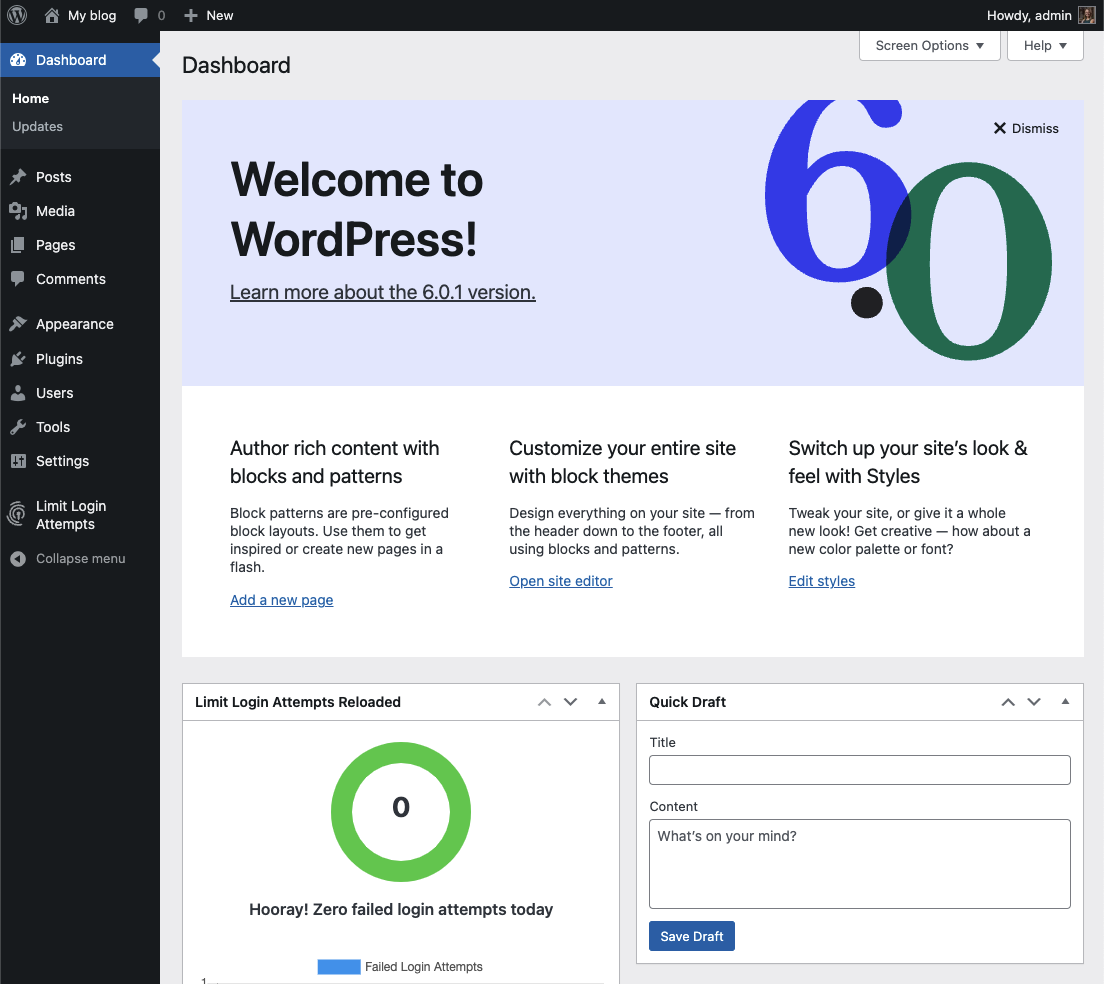
Navigate to Settings > Reading.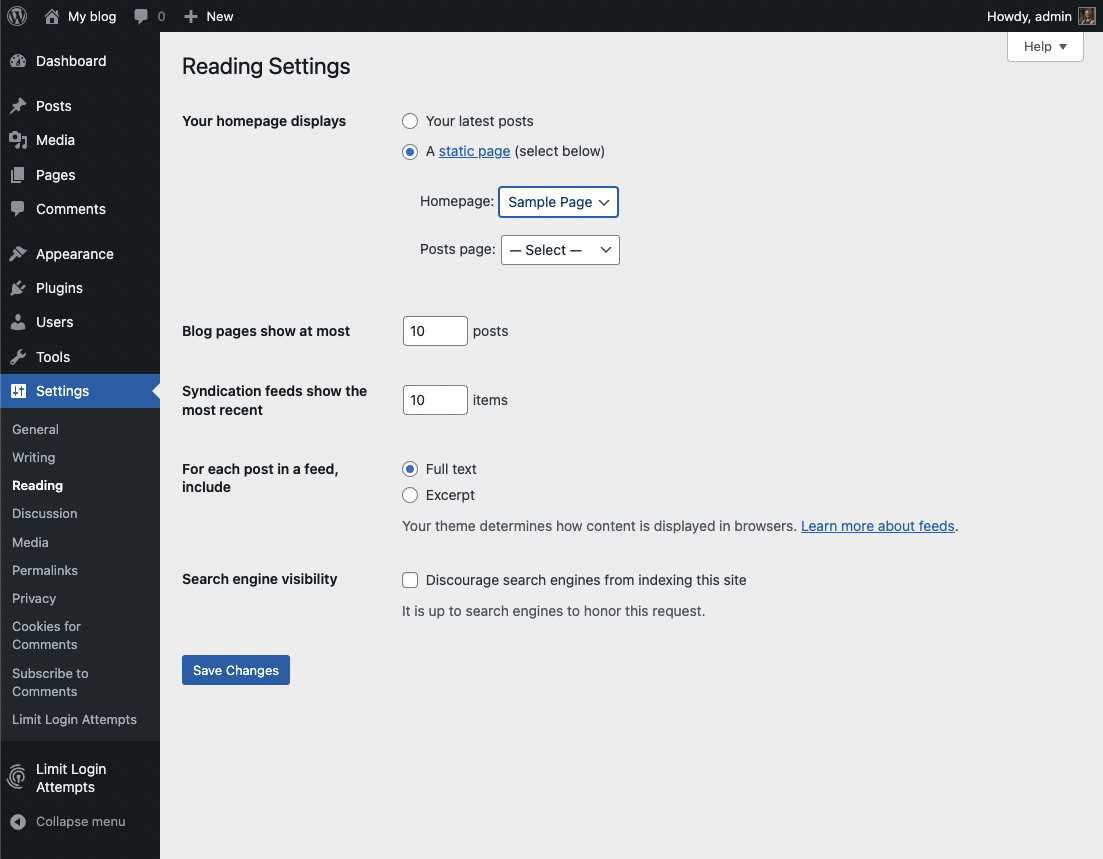
Normally, the front page displays your latest blog posts. What we want to do instead is select a Page from the website. Obviously, this page has to exist before you can select it. Select the “A static page” radio button and choose the About page from the Front page drop-down menu (an About page was created for you when you installed WordPress). Press the Save Changes button and now you will have the “About” page as your Front page. Edit it as you see fit and provide a good welcoming page for your visitors.
But wait. What will happen to your blog posts? Most people will want them as the “dynamic” part of your site. First, create a new Page.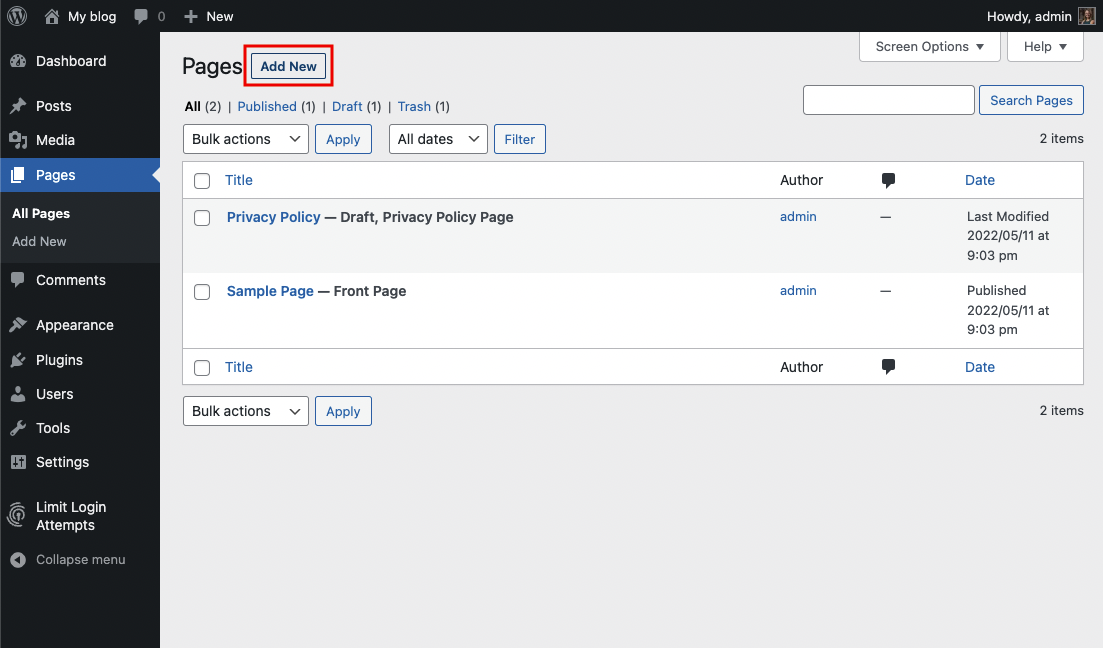
Title it Blog (you can title it whatever you want but Blog is common and descriptive). Leave the page blank (don’t type any text in the edit box) and Publish it.

Now go back to Settings > Reading. Under the static page area choose Blog from the Posts page drop-down.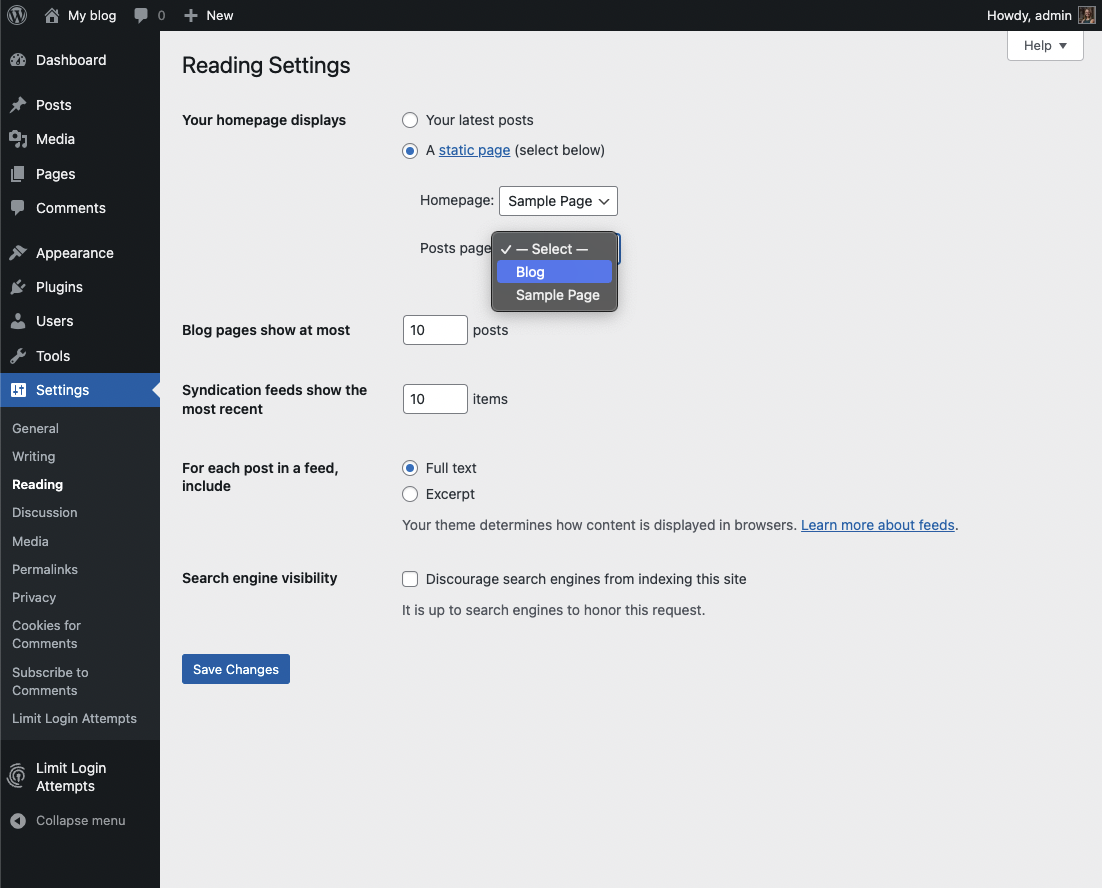
Click the Save Changes button. Now your “home” page will actually display the About page. You will also have a Blog item in your menu (depending on your theme, you may have to customize your page display to see pages).
If you click on the Blog menu item, you will then see your blog posts. Notice the /blog added to the web address.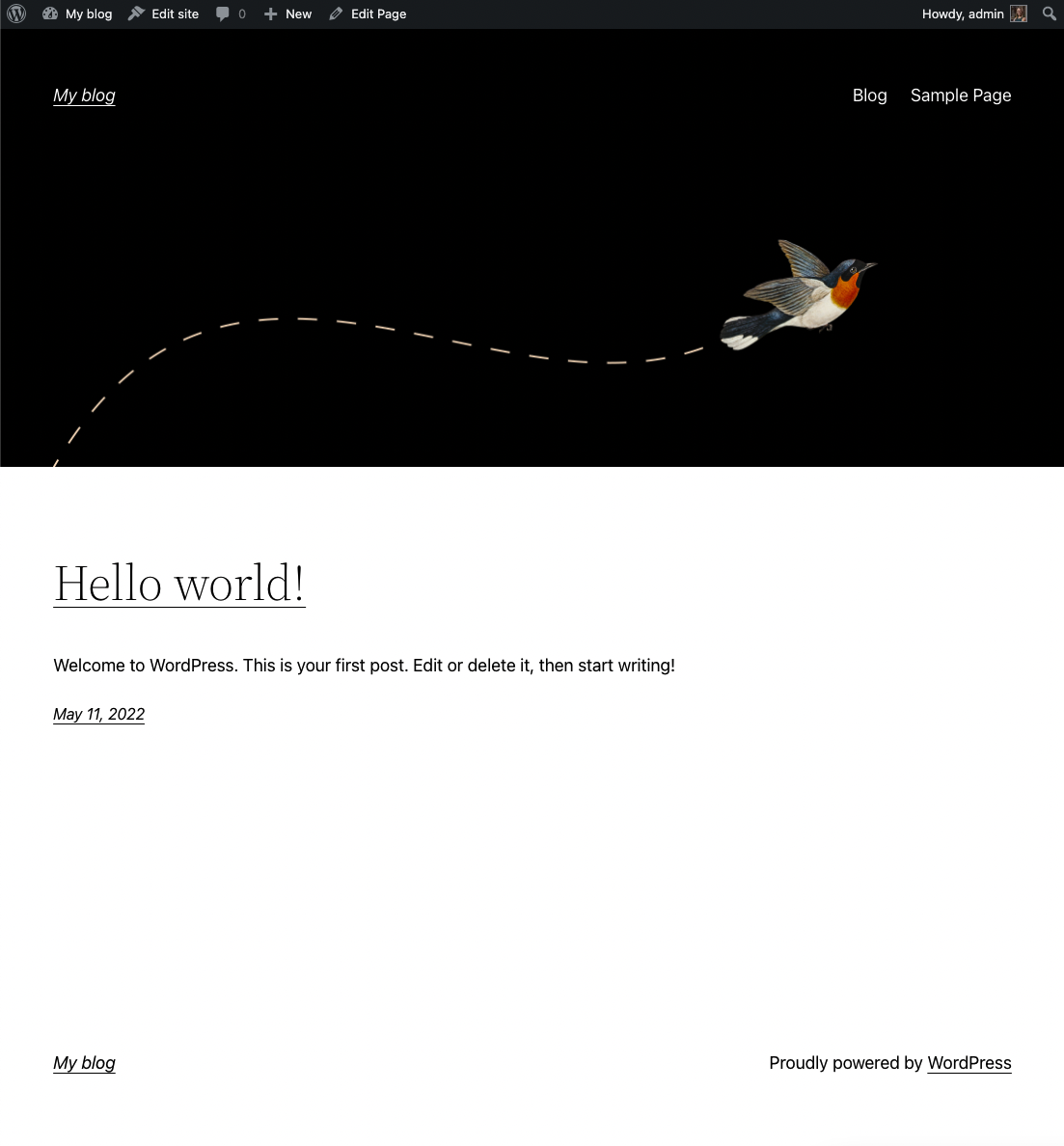
WordPress is a very flexible platform for creating full-blown websites, not just blogging sites. This page will show you how to change the “front page” of your website.
As we have said before, WordPress provides two primary content types for you two work with: posts and pages. Posts, as in blog posts, are a somewhat complex form of a webpage. Each blog post gets published in reverse chronological order, on the front page of a WordPress site. You write a new post, and it gets published at the top of the front page. Pages are a more static form of content. They are additional areas to put information that doesn’t change much. So what if you would like to make the front page of your WordPress site based on a page instead of your blog posts?